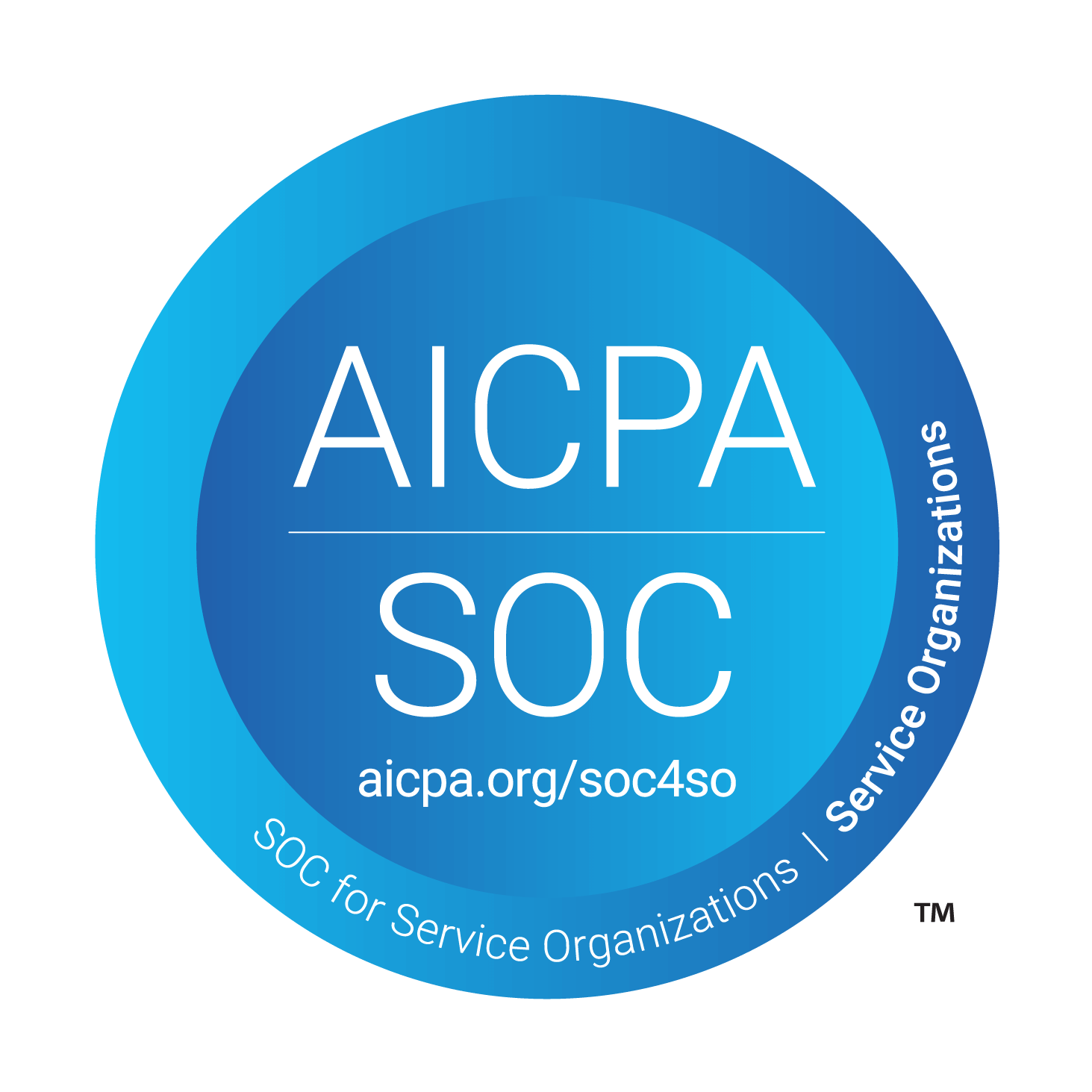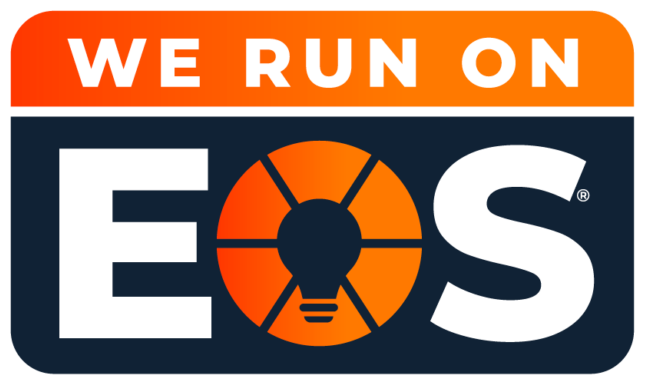Microsoft Word Hacks Everyone Should Know About
Since its release in 1989, Microsoft Word has reshaped the way people publish various types of documents, and it continues to evolve in its capabilities. Most of us are well versed in Microsoft Word to use it at a basic level, but there is a whole chest full of tips and tricks out there that can transform even the most basic Word user into a master.
Spike
Back in the day, people used an old-fashioned paper holder called a Spike. When people were done with that piece of paper, they stuck it on the spike (literally). This same idea is translated digitally in Microsoft Word. With this tool, you can cut blocks of text from a document or put them on the spike.
To use, select the text or images you want to copy and press Ctrl + F3, which will take that body of information to stick on the spike. You can continue this for as long as you need, and when you’re ready to place all of this onto a new document or in a different location on the same document, press Ctrl + Shift + F3. Keep in mind that once placed in your desired spot on your document, this erases everything from the spike. If you want to keep the contents, type the word spike and press Enter.
Write Anywhere on a Page
We’re willing to bet you didn’t know that you could use your Word doc like a whiteboard and write text anywhere on your page. Double-click anywhere you want and start typing text.
Useful Shortcuts to Remember
Shaving seconds from performing a repetitive task may not seem like a lot at first but added all up at the end of the day, and it’s a good chunk of time you can save yourself just by remembering a few shortcuts. While there are so many available, here are a few to get you started.
Ctrl + N Create a new document
Ctrl + A Highlight all text in a document
Ctrl + K Add a hyperlink
Shift + Arrow Select Text one character at a time
Ctrl + ] Make font bigger
Ctrl + [ Make font smaller
Check out this extended list of Microsoft Word shortcuts if you want to learn more.
Smart Lookup
There is a way to browse the web without having to open different tabs. Right-click on a word or phrase and select Smart Lookup, which will give you everything from definitions to news articles!
Side by Side View
If you need to compare and work in two different documents at the same time, use the side-by-side feature. First, open both of the files you want to work with, and on the View tab, select Side to Side. This will allow you to work on both documents simultaneously. If you want to go back to one-page viewing, select Vertical.
Focus
After you’ve decided on which view you want to work on your document in, check out the Focus feature. This takes all of the distractions on your computer away bringing only the document you are working on into focus.
Don’t stop with our list! There are so many more Microsoft Word tips and tricks out there that will make you wonder how you ever lived without them. If you are interested in more shortcuts, check out some Microsoft Teams Shortcuts.