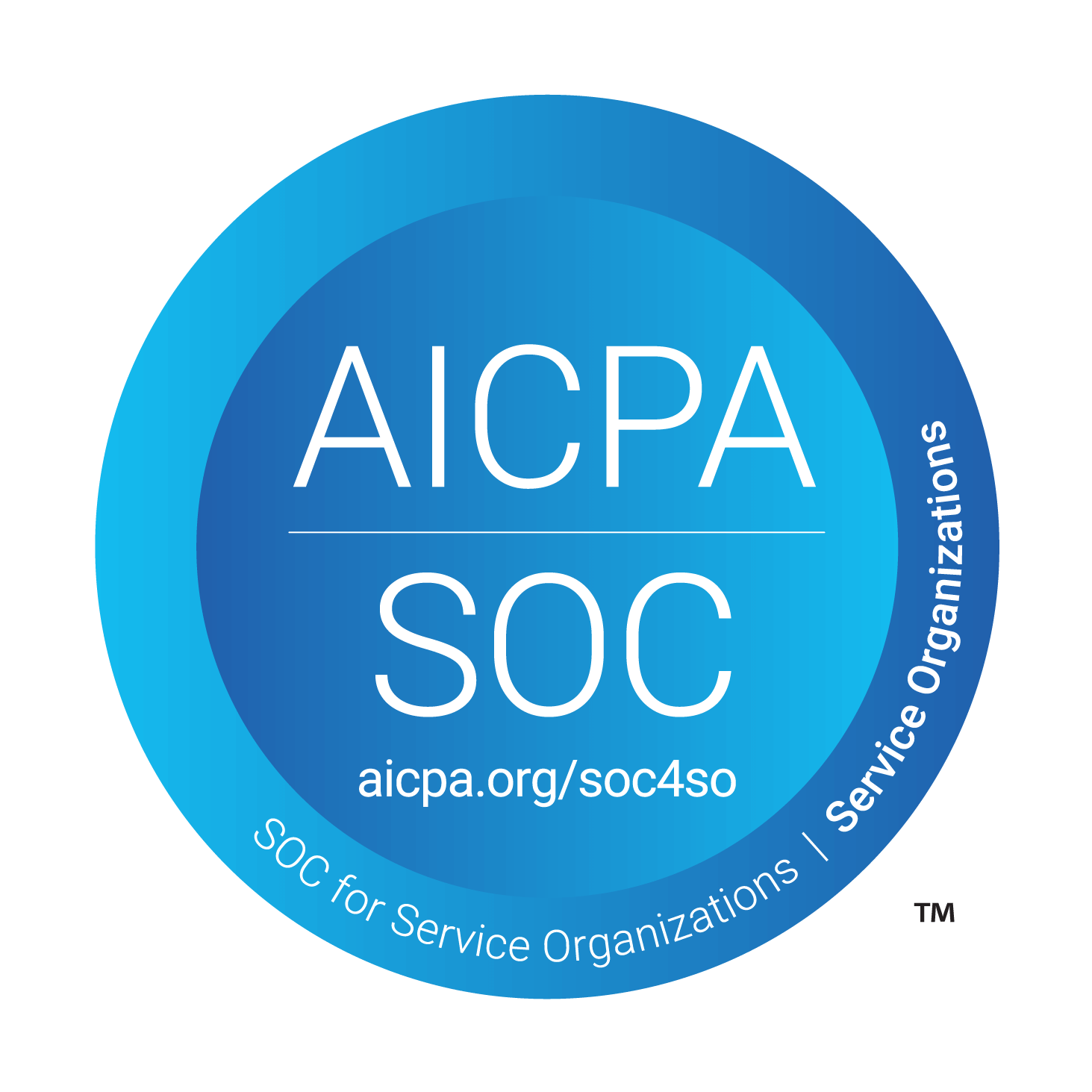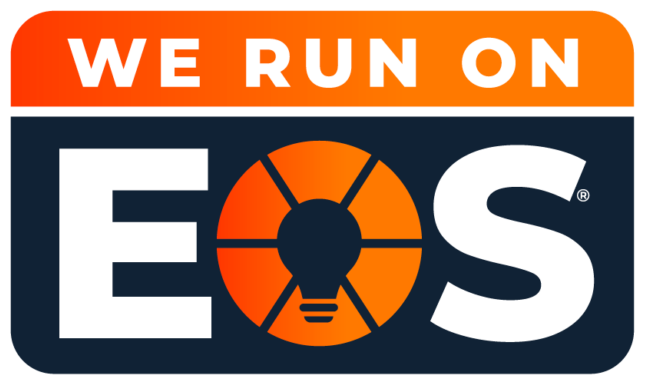Outlook Keeps Asking for Your Password? Here’s How to Fix It
One of our clients recently encountered an issue where Microsoft Outlook (desktop application) continuously prompted for a password when trying to connect to Office 365—except when she was physically in the office.
If she attempted to access Outlook from a home office or a coffee shop, she received a security prompt requesting her credentials. While she could still access her Office 365 mailbox via the web app, she preferred using the desktop version for its full functionality.
Why Does Outlook Keep Asking for Credentials?
This common issue often occurs when an organization has recently implemented Multi-Factor Authentication (MFA) for Office 365. MFA is a critical security measure that helps protect sensitive data by requiring an additional verification step beyond just a password.
In this case, Outlook wasn’t asking for her standard email password—it was requesting a unique App Password that needed to be generated for the desktop application.
Once she created and entered an App Password, she was able to access Outlook seamlessly from any location.
How to Create an App Password for Office 365
If you’re experiencing a similar issue, follow these steps to generate an App Password for Outlook:
- Sign in to Office 365:
- Go to Microsoft 365 and log in to your account
- Navigate to Security Settings:
- Click on My Account > Security & Privacy.
- Create an App Password:
- Select “Create and manage app passwords.”
- Click “Create”, then enter a name for reference (e.g., “Outlook App Password”).
- Microsoft will generate a password automatically.
- Use the Generated Password:
- Copy and paste the App Password into Outlook when prompted.
- If you experience issues copying the password, try pasting it into Notepad first before entering it into Outlook.
Once entered, Outlook should connect successfully, and you won’t need to repeat this process unless your organization makes further security changes.
Need IT Support?
If your team is struggling with Outlook connectivity issues, Office 365 authentication problems, or other IT challenges, Louisville Geek can help. Our experts specialize in Managed IT Services, Microsoft 365 Support, and Cybersecurity Solutions to keep your business running smoothly.
Contact us today to learn how we can enhance your IT security and efficiency!