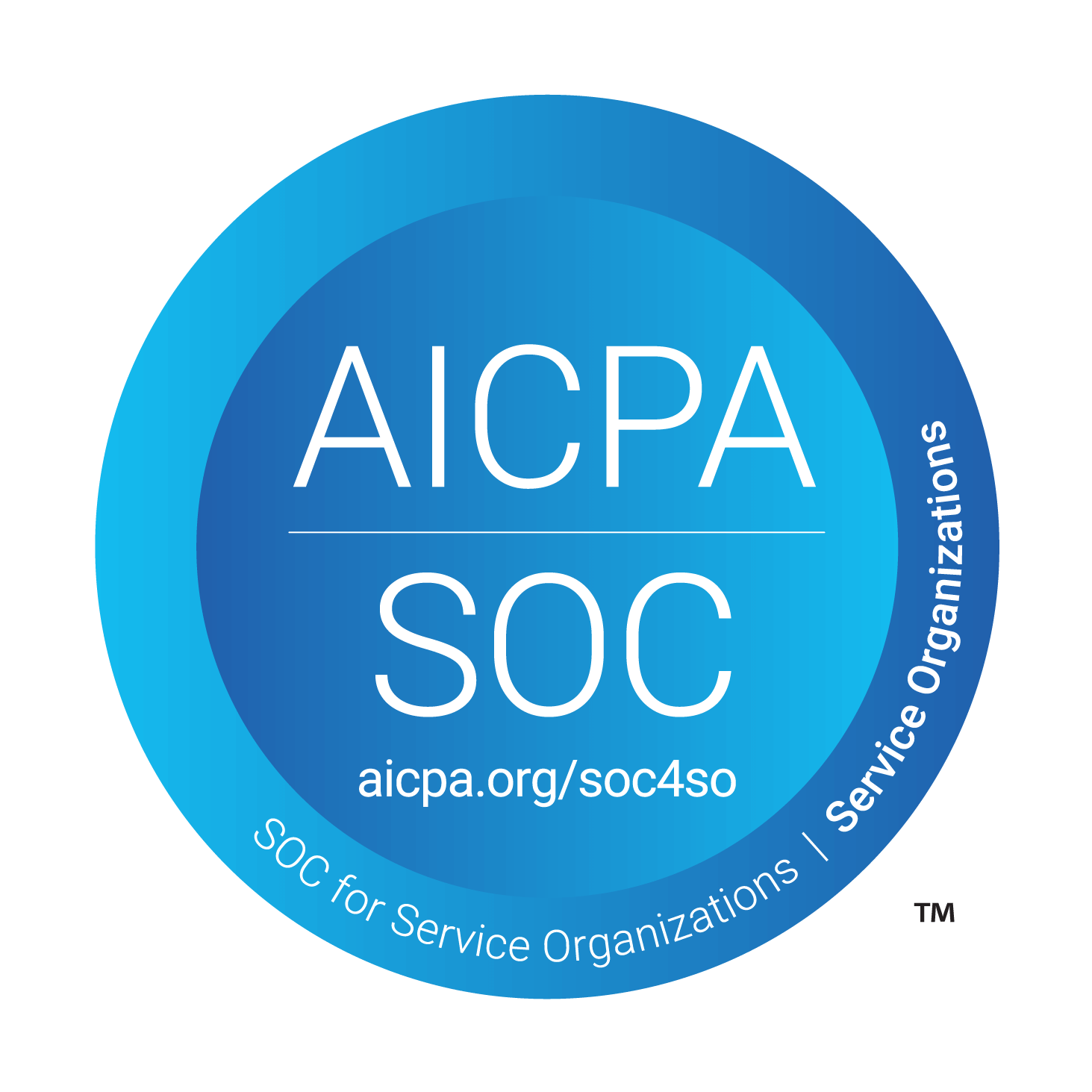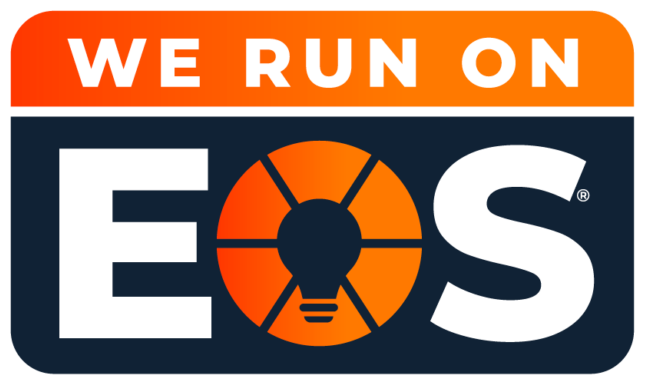Microsoft Teams: Benefits, Challenges, and How It Enhances IT Support
Instant messaging has transformed business communication since the 1990s, evolving from AIM and Yahoo Messenger to modern collaboration tools like Microsoft Teams. Today, businesses rely on Teams for real-time communication, file sharing, and video conferencing, making it a powerful solution for organizations using Managed IT Services.
But is Microsoft Teams the right collaboration tool for your business? Let’s explore its benefits, potential drawbacks, and how IT support teams can maximize its capabilities.
The Benefits of Microsoft Teams for Businesses
1. Included with Microsoft 365 – No Extra Cost
If your business already uses Microsoft 365, Teams is included at no additional cost. Unlike paid standalone chat tools like Slack or Zoom, Teams provides robust communication features without increasing IT expenses.
2. Enhanced Communication & Productivity
Teams consolidates all collaboration tools into a single platform, including:
- Instant messaging & threaded conversations
- Video and voice conferencing
- File sharing & real-time document editing
- Project management & task tracking
Because everything is stored in one place, employees spend less time switching between apps and more time focused on projects, making Teams an essential tool for businesses leveraging Managed IT Services.
3. Continuous Feature Updates from Microsoft
Microsoft regularly rolls out new features, such as:
- Spotlight Mode – Presenters can lock their video as the main feed during meetings.
- Call Merge – Users can merge multiple calls into a group call.
With these frequent updates, Teams continues to improve, making it a reliable solution for IT support and remote teams.
4. Seamless Integration with Microsoft 365 Apps
One of the biggest advantages of Teams is its ability to integrate with the entire Microsoft 365 suite, including:
- Outlook for email and scheduling
- OneDrive & SharePoint for document management
- Word, Excel, and PowerPoint for real-time collaboration
For businesses that rely on IT support services, these integrations ensure a streamlined workflow, reducing downtime and IT-related disruptions.
Challenges of Using Microsoft Teams
1. Requires a Constant Internet Connection
Unlike Outlook, which caches emails for offline access, Teams requires an active internet connection. For employees working in remote areas with limited connectivity, this can pose a challenge.
2. File Management Can Be Confusing
Files uploaded in Teams are stored in the channel’s root folder. If someone reorganizes files into different folders, it can break links in chat conversations. Proper IT support can help businesses implement structured file management strategies.
3. Adding External Users Can Be Complex
While Slack allows easy guest access, Microsoft Teams requires specific permissions for External and Guest Access. Businesses may need Managed IT Services to configure permissions correctly and ensure secure collaboration with outside partners.
Is Microsoft Teams Right for Your Business?
If your company needs a secure, integrated, and scalable communication platform, Microsoft Teams is a powerful choice. However, for organizations requiring advanced configuration, IT support services can ensure smooth deployment, security compliance, and ongoing management.
Looking for expert IT support to optimize Microsoft Teams for your business? Contact Louisville Geek to learn how our Managed IT Services can enhance your company’s collaboration and productivity.