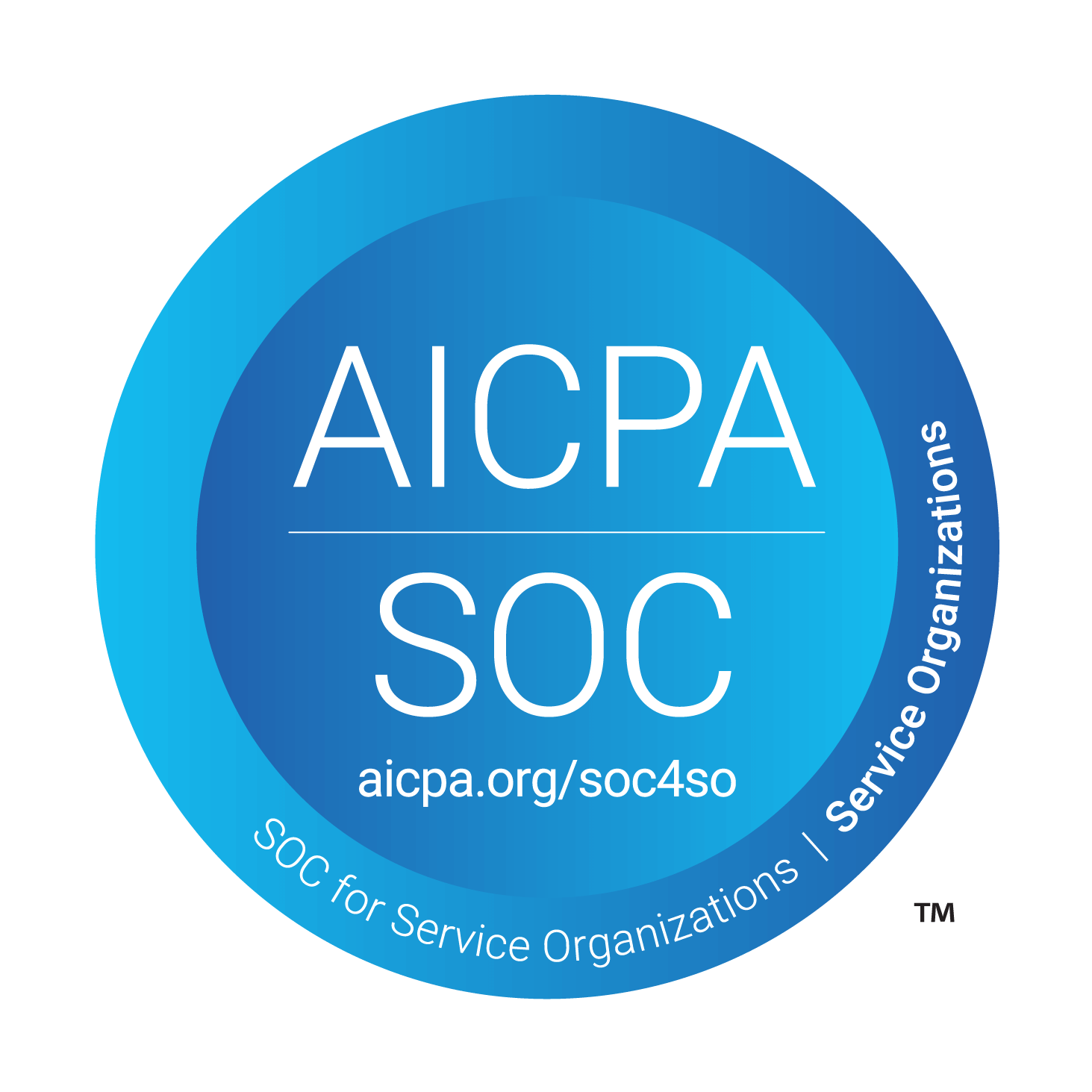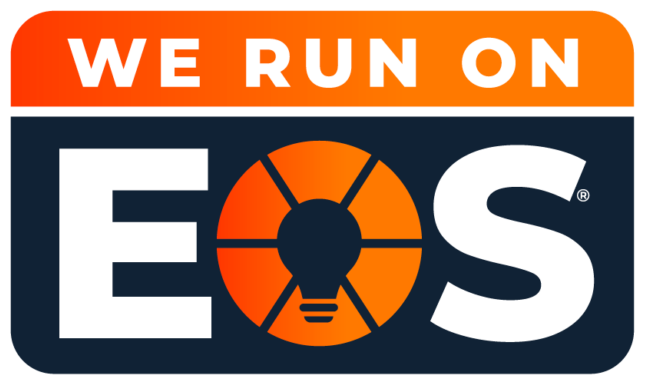Boost Team Productivity with Microsoft 365 Copilot Notebooks: A Guide for Businesses
As a Managed IT Services Provider and Microsoft Solutions Partner for Modern Work, we help businesses unlock the full potential of Microsoft 365 through strategic AI and automation consulting. One of the most transformative tools in the modern workplace is Microsoft 365 Copilot Notebook. It is a centralized, AI-powered workspace designed to enhance team collaboration, streamline communication, and drive productivity.
In this guide, we’ll walk you through how to use Copilot Notebooks effectively and share best practices for integrating them into your business workflows.

Step-by-Step Guide to Using Microsoft 365 Copilot Notebooks
Step 1: Create a Shared Notebook
- Launch the Copilot app in Microsoft 365.
- Click “New Notebook” and name it clearly (e.g., “Q4 Marketing Strategy”).
- Choose OneDrive for personal use or SharePoint for team collaboration.
Step 2: Centralize Content from Microsoft 365
Use the Insert feature to bring together:
- Word documents
- Excel spreadsheets
- PowerPoint presentations
- Microsoft Teams chats
- Outlook emails
- OneNote pages
You can also upload files or paste links, which makes it easy to consolidate project resources.
Step 3: Invite Team Members
- Click “Share” in the top-right corner.
- Add collaborators by name or email.
- Set permissions (view, comment, or edit).
- Notify them via Microsoft Teams or Outlook.
Step 4: Use AI-Powered Copilot Features
Ask Copilot to:
- “Summarize this notebook.”
- “Draft a meeting agenda based on this content.”
- “Identify key risks in these documents.”
Copilot uses AI to analyze and generate insights from your notebook’s content—saving time and improving decision-making.
Step 5: Collaborate in Real-Time
Team members can:
- Add and edit content
- Leave comments and suggestions
- Use Copilot to ask questions or generate drafts
All changes are synced instantly, with version history for transparency.
Step 6: Organize with Sections and Tags
- Create sections for topics like “Budget,” “Campaigns,” or “Client Feedback.”
- Use tags to highlight priorities, deadlines, or action items.
Step 7: Export and Present
- Export summaries or drafts to Word, PowerPoint, or PDF.
- Use Copilot to generate presentations or executive summaries.
- Share final outputs with stakeholders or clients.
Best Practices for Success
- Define clear goals for each notebook (e.g., “Track Q4 KPIs” or “Prepare for board meeting”).
- Encourage AI adoption—Copilot boosts productivity and clarity.
- Review AI-generated content for accuracy and tone before external sharing.
Why Businesses Should Use Microsoft 365 Copilot Notebooks
Copilot Notebooks are a game-changer for organizations embracing digital transformation. By centralizing collaboration and leveraging AI-powered automation, teams can work more efficiently, reduce manual tasks, and improve strategic alignment.
As your trusted IT services provider, we offer:
- Copilot onboarding and training
- AI and automation consulting
- Microsoft 365 optimization services
Let us help you modernize your workplace and empower your teams with intelligent tools that drive results. Ready to streamline your business with Microsoft 365 Copilot? Contact us today to schedule a consultation with our automation experts.