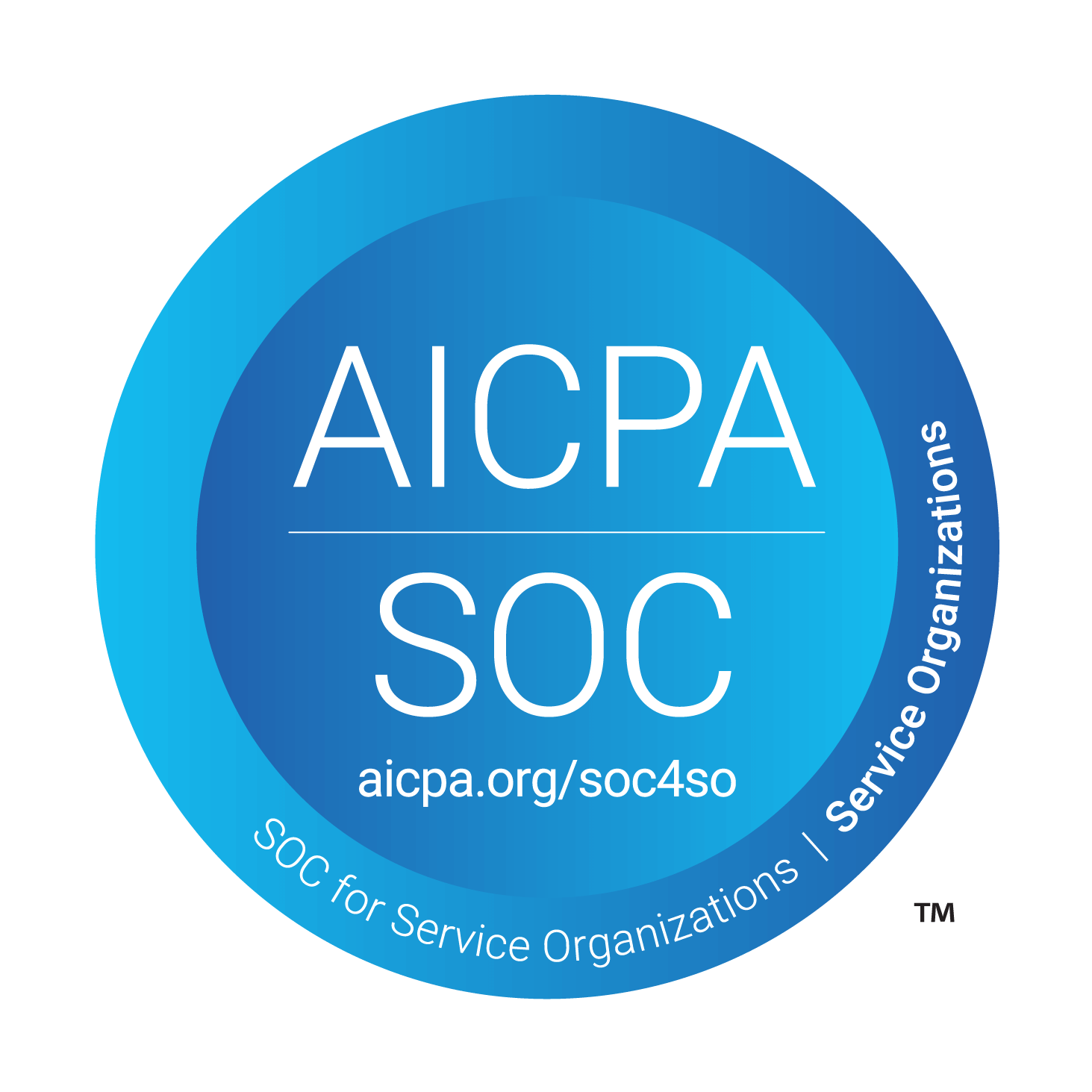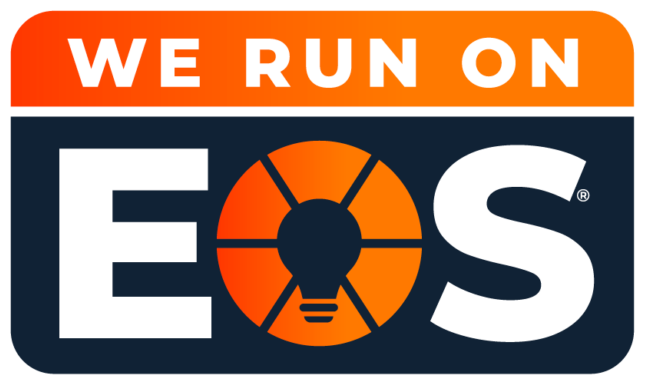Stop Resetting Passwords—Empower Your Users in Microsoft 365
Before you begin
You must be a global admin or password administrator to perform these steps. If you are a user looking to self-reset your password, click here for those instructions.
Assuming you meet that criterion, head to the Admin center>Settings>Organizational Settings.
- In the admin center, go to the Settings > Org settings page.
- Select the Security & Privacy tab
- Select Self-service Password Reset.
- Under Self-service password reset, select Go to the Azure portal to turn on self-service password reset.
- On the Properties page, select All to enable it for everyone in your business, and then select Save.
- In the left navigation pane, select Authentication methods and select the Number of methods required to reset and desired Methods available to users, and then select Save.
- When your users sign in, they will be prompted to enter additional contact information that will help them reset their password in the future.
FYI
- Self-service password reset for cloud users (it uses Azure) is free with any Microsoft 365 business, education, or nonprofit paid plan.
- If you’re using an on-prem Active Directory, you have the option to set it up, but it requires a paid subscription to Azure AD Premium.
Other resources
How to let users reset their own passwords in Microsoft 365
Video: How to let users reset their own passwords in Microsoft 365