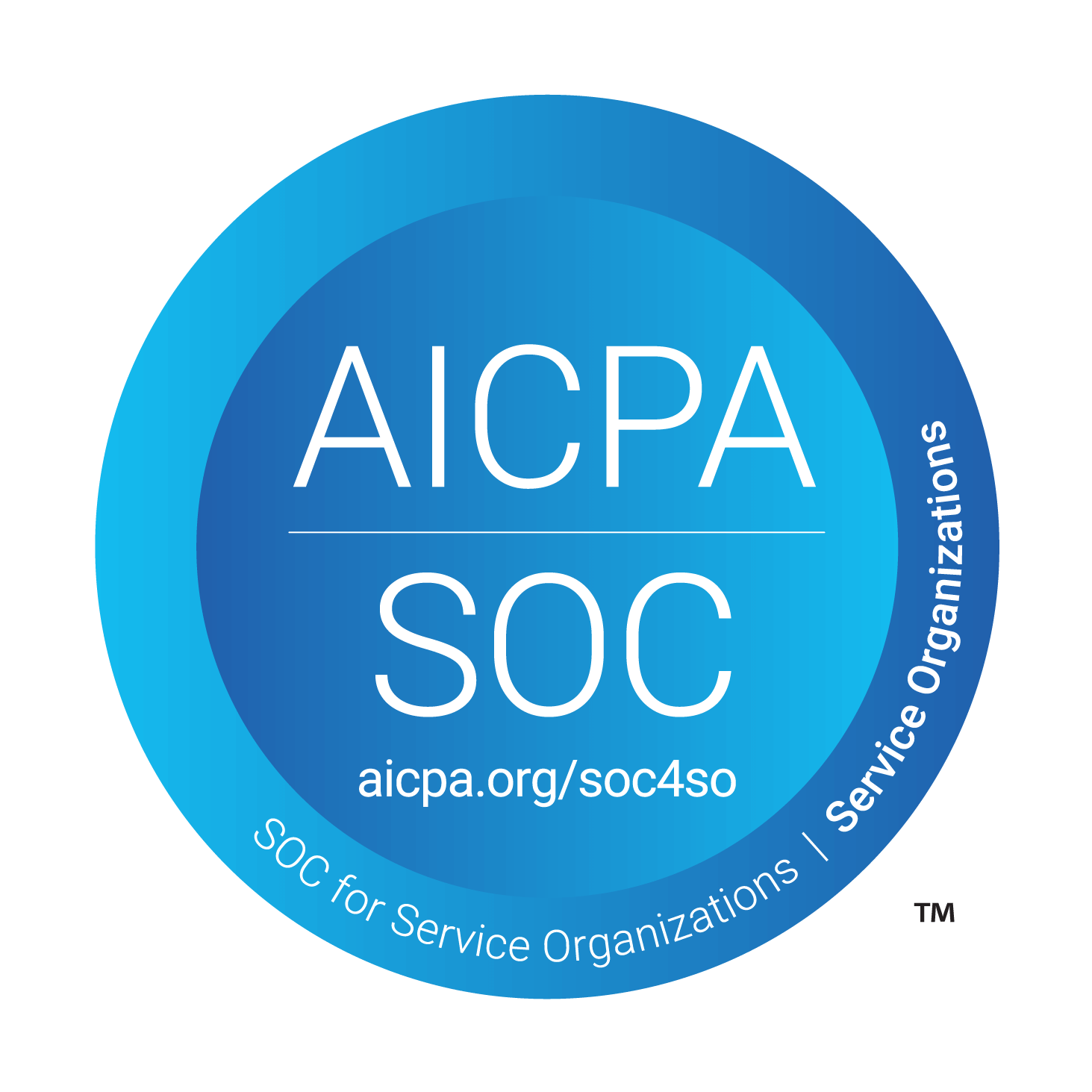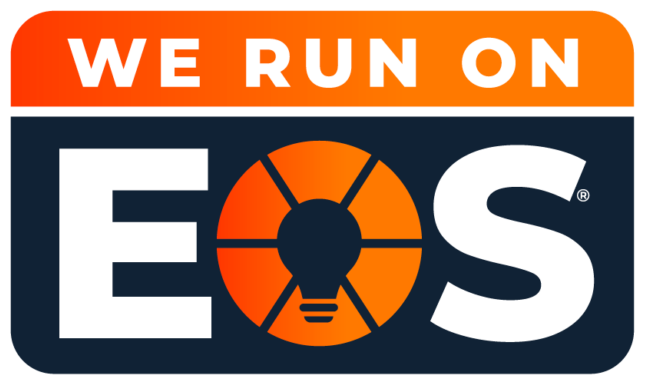Delayed Email Delivery in Outlook? Here’s the Fix – and How Louisville Geek Can Help
As the saying goes, “Technology is wonderful (when it works).”
The ability to schedule emails for delayed delivery is a fantastic feature in Microsoft Outlook. However, there’s a catch: it doesn’t work unless Outlook is running at the scheduled time.
Last week, I scheduled an email to be sent while I was on vacation. When I returned, I discovered the email hadn’t been sent. The culprit? Outlook wasn’t open at the time of scheduled delivery.
This happens because Outlook in Cached Exchange Mode stores delayed emails in the local Outbox, not on the server, meaning the email won’t send unless the application is actively running.
For businesses relying on timely communication, this can be a significant productivity issue. Fortunately, we’ve identified a workaround that ensures delayed emails are sent without requiring Outlook to remain open.
How to Fix Delayed Delivery Issues in Outlook
To send delayed emails without keeping Outlook open:
- Switch to Online Mode in Outlook:
- Go to File → Account Settings → Account Settings.
- Under the Email tab, select your email account and click Change.
- Uncheck “Use Cached Exchange Mode to download email to an Outlook data file.”
- Click Next, then Done, and restart Outlook.
- Important Notes:
- Before switching to Online Mode, move scheduled emails from the Outbox to the Drafts folder to ensure they sync with the server.
- After restarting Outlook, you can send these messages from the Drafts folder.
- Verify the Setup:
- Test the change by scheduling a delayed email to an address you can check. Close Outlook and confirm the email is delivered at the scheduled time.
Avoiding Email Delays with Expert IT Support
While this workaround solves a specific Outlook issue, it highlights a broader challenge for businesses: ensuring reliable and efficient technology systems.
That’s where Louisville Geek can help. As a Managed Service Provider (MSP), we ensure your IT infrastructure runs smoothly, minimizing disruptions and maximizing productivity.
Here’s how we support businesses like yours
- Proactive IT monitoring to prevent downtime.
- Expert Microsoft 365 management, including Exchange and Outlook support.
- Tailored IT solutions to optimize workflows and communication.
- Comprehensive cybersecurity to protect your business from threats.
When technology works as intended, it empowers your business. When it doesn’t, you need a partner who can deliver solutions.
Let’s Solve Your IT Challenges
If delayed email delivery—or any other IT issue—is slowing down your business, contact Louisville Geek today. We’re here to help you get the most out of your technology.