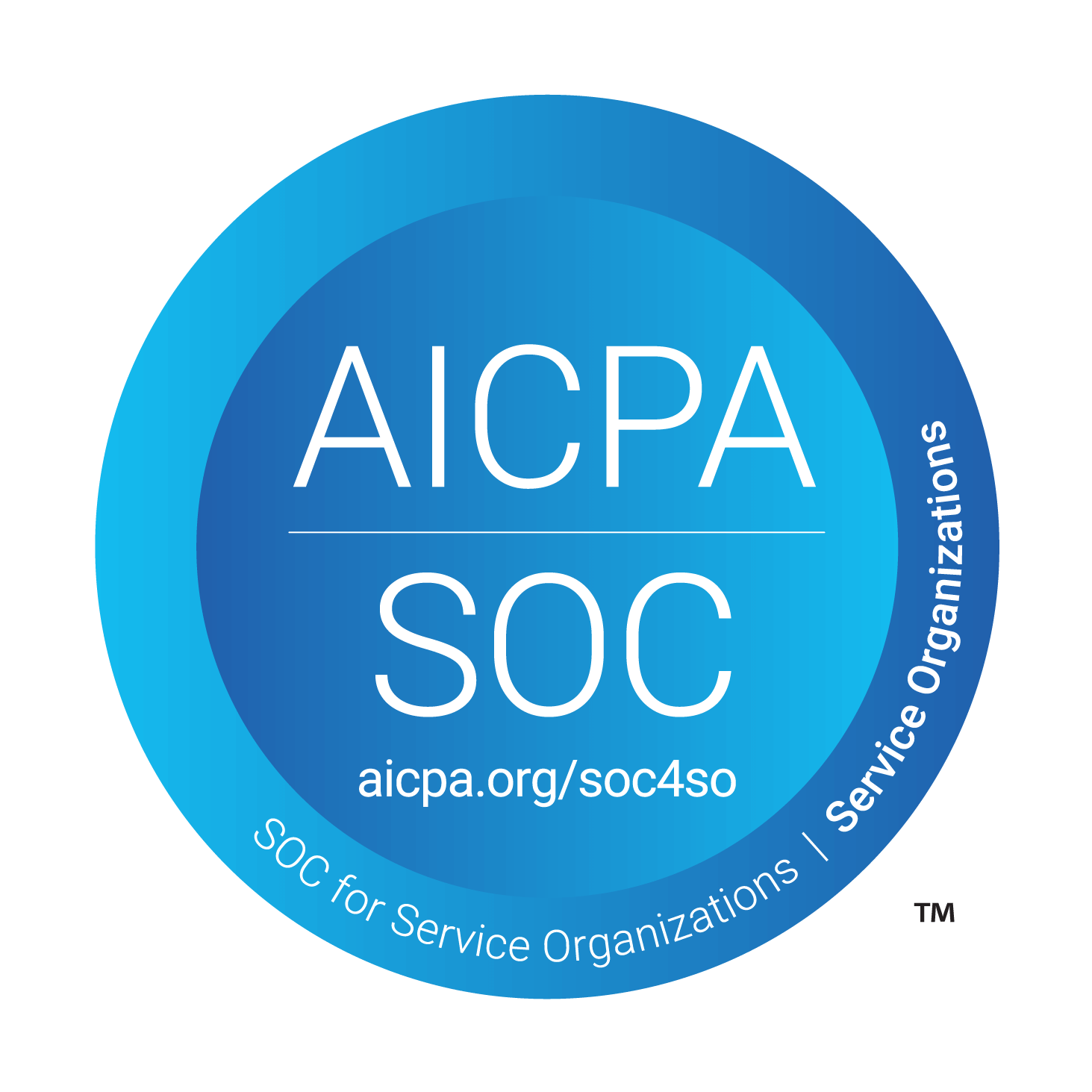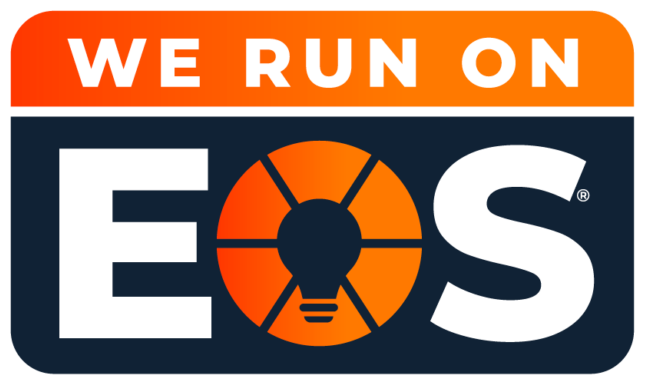How to make the most of Microsoft 365 on your smartphone
Whether you prefer Android or iOS, a Google Pixel or an Apple iPhone, there’s one fact on which both sides almost always agree: Microsoft 365 apps make a smartphone better. While both Android and iOS include a multitude of features and conveniences to assist fulfilling business responsibilities while out and about, the breadth and depth of Microsoft 365 smartphone capabilities exponentially extend the functionality of mobile devices.
Smartphone versions of Excel, Word, PowerPoint and industry-standard Outlook, all available via Microsoft 365 subscription, make it easy to access and edit spreadsheets, documents and presentations and compose, send and respond to emails. Installing Microsoft 365 apps on your smartphone simplifies coordinating workflows with other team members—including collaborating via Microsoft Teams conferences even while away from your desk or office—sharing files, editing colleagues’ work and posting project updates, among other actions.
In addition to the Microsoft 365 Office bundle that includes Word, Excel, PowerPoint, Outlook, OneNote and OneDrive, numerous individual Microsoft applications are available for smartphones, including the following:
- Azure
- Authenticator
- Bing Search
- Bookings
- Defender
- Dynamics for Phones
- Excel
- Kaizala
- Lens
- Lists
- OneDrive
- OneNote
- Outlook
- Planner
- Power Apps
- Power BI
- SharePoint
- Skype for Business
- Teams
- To Do
- Power Automate
- PowerPoint
- Remote Desktop Mobile
- Visio Viewer
- Whiteboard
- Word
- Work Folders
- Yammer
Depending upon your organization’s Microsoft 365 subscription, you may already have access to and be using many Microsoft applications and services on your desktop, laptop or tablet computer. Many of these same essential programs are also available on your smartphone and can further extend the device’s usefulness.
Microsoft 365 apps, mated with a smartphone, further encourage and enable collaboration, communication and production, including from anywhere and with other colleagues regardless of their locations. These smartphone programs make it possible to respond to messages, schedule appointments, attend Teams meetings, share files, update documents, review and publish business intelligence dashboards, further secure applications and processes, create new lists and automate workflows.
First
The first step in maximizing Microsoft 365 programs on your smartphone is to download the relevant apps. The common Office productivity tools—Word, Excel, Outlook and PowerPoint—are a great place to start. SharePoint and Planner are examples of two more apps offering an impressive range of capabilities, including the ability to keep current with your company’s news and policies, as well as your individual department’s tasks and assignments assigned personally to you. The Power BI smartphone app, meanwhile, enables monitoring critical business information, viewing dashboards and exploring and filtering metrics to better interpret important data visualizations to more thoroughly understand performance and gain insights needed to better understand trends and guide decision making.
Second
The second step in optimizing Microsoft 365 mobile app functionality is to actually open and sample the programs on your smartphone. Initially, a new application may seem strange, present an unfamiliar interface or even prove confusing. Taking time to learn a new program, however, often provides significant and productive recurring returns.
For example, instead of having to manually run individual reports, collect specific metrics within spreadsheets, parse other data from various sources and regularly repeat steps cutting, pasting and formatting various data points from within those different resources to manually produce a single report shared with other staff members to track performance and surface insights, you can dedicate time to learning how to automate all those processes. Using Azure, Excel, Power BI, Power Apps and Lists or some combination therein—all on your smartphone—a couple hours set aside to learning to automate such reporting could save you multiple hours every week. Learning how to best employ these smartphone tools could also provide other dividends, such as the ability to reproduce these reports in real time at any moment, given the nature of the corresponding automated routines.
Potential benefits don’t apply only to interconnecting various Microsoft 365 programs and services using your smartphone. Individual applications, or apps used in pairs, offer tremendous potential, too.
Load the To Dos app to better manage your task list. While Outlook Tasks help track responsibilities, To Do integrates with Planner to better automate assigning and monitoring your workload, gauging a project’s status and sharing relevant files and information among team members.
By leveraging the ability to interconnect Microsoft 365 apps wherever possible—such as by sharing completed files with coworkers on a SharePoint portal or posing relevant questions within Teams that result in action items tracked via Planner, you can simultaneously improve communication while minimizing any time needed to manually track new responsibilities and assignments; let the Microsoft 365 apps fulfill those administrative functions automatically. You can then invest the time saved brainstorming with colleagues using Microsoft Whiteboard, Microsoft Lists and even Microsoft Yammer, all using your smartphone.
Third
The third way of better using Microsoft 365 apps is to dedicate time to better learning their use, including on mobile devices. Review a few tutorials. The benefits can immediately prove surprising.
Microsoft provides a variety of online demos, guides and instructions, including for Power BI and SharePoint, not to mention Planner, OneDrive and Lists. But if you also wish to improve your skills using Word and Excel, Microsoft offers compelling and easy-to-use resources that will up your game using those programs on your phone and make you more efficient and productive, and you won’t even need to be in the office to work like a pro