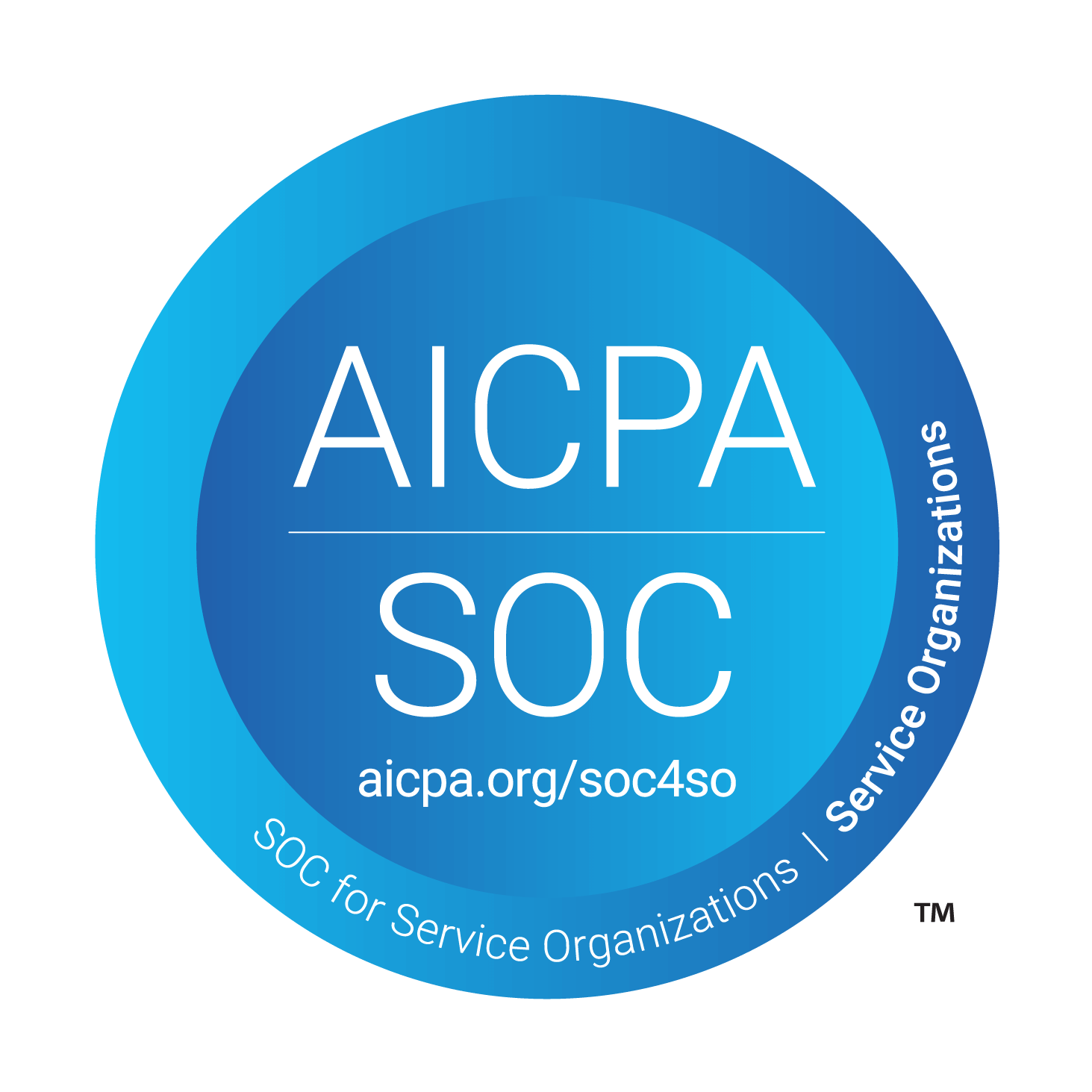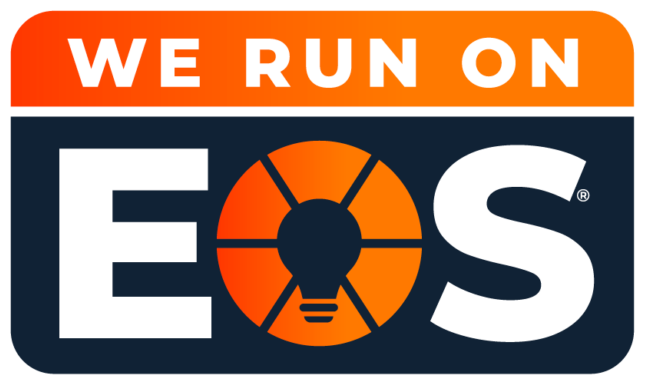If you need to reset your Microsoft 365 password, follow these steps.
Please note that the administrator must enable self-service password reset in order for these instructions to work.
By default, self-service password reset is disabled in Microsoft 365, and the admin needs to turn it on for their organization. If you are an admin and wish to let users reset their passwords, click here for instructions.
One of these days, passwords will be a thing of the past (or so they say). Until that happens, our only choice is to live with them.
If you need to reset your Microsoft 365 password, follow these steps.
- Go to the Microsoft 365 login page.
- Enter your email address associated with your Microsoft 365 account.
- Click “Forgot my password” link located below the password field.
- When you get the prompt, “Why can’t you sign in?,” select “I forgot my password” then hit “Next.”
- Some users will be redirected to a “Recover your account” page. If this occurs, enter the characters shown in the captcha image and click on the “Next” button. If not, move on to the next step.
- Choose to receive a verification code via email or text message.
- Enter the verification code.
- You will now be prompted to create a new password. Enter your new password and confirm it by typing it again in the “Confirm password” field.
- Click on the “Finish” button to complete the process. Your password will now be reset, and you will be able to sign in to your Microsoft 365 Business account using your new password.