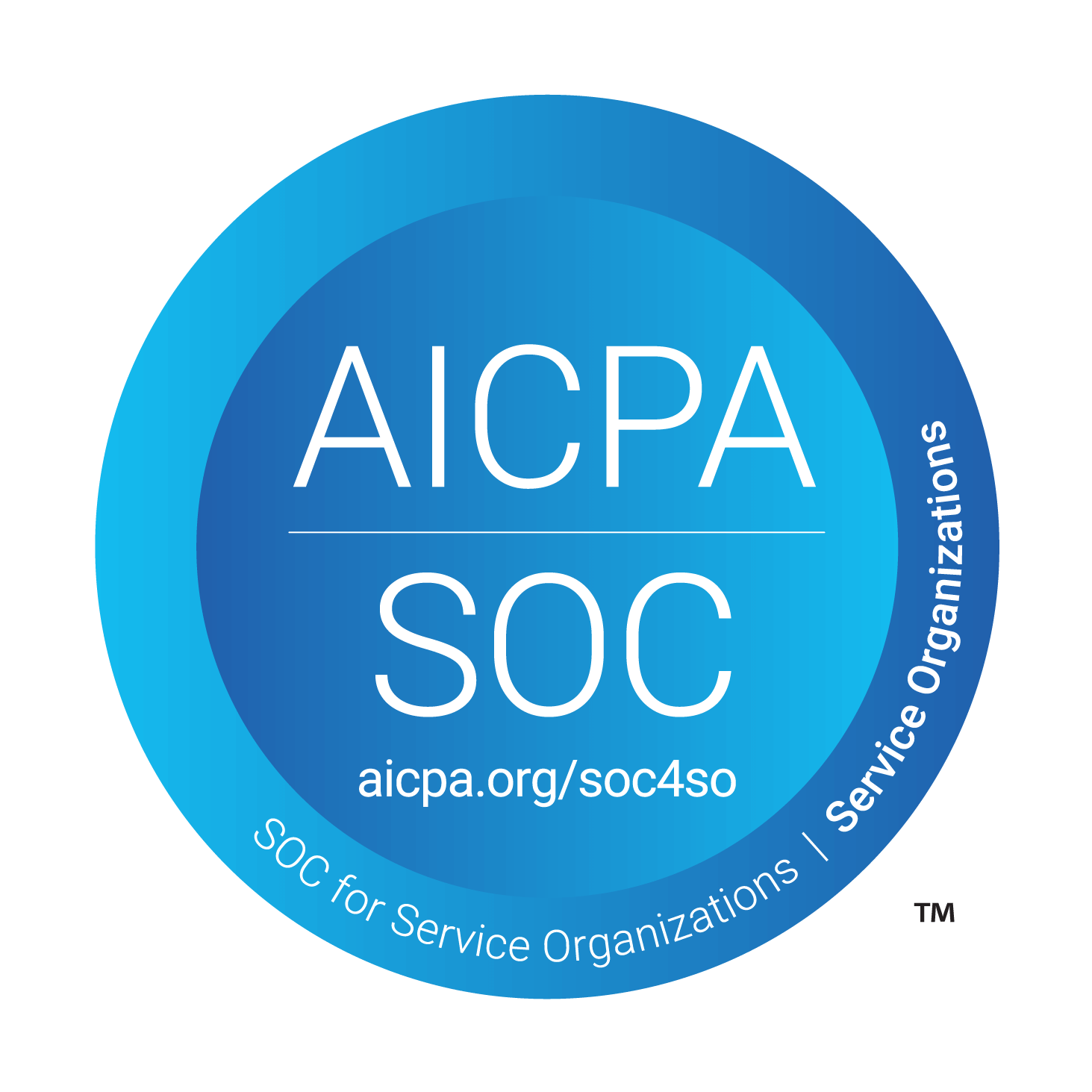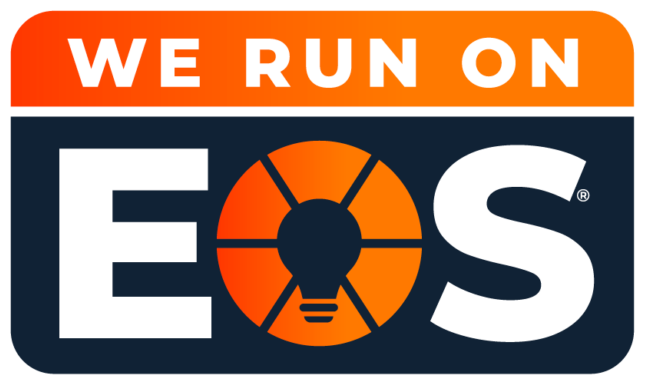How to Set Up MFA in Microsoft 365: A Guide for Louisville Businesses
Multifactor Authentication (MFA) is no longer optional. It is a fundamental layer of protection in today’s cybersecurity landscape. At Louisville Geek, we help small and mid-sized businesses across Kentucky secure their Microsoft 365 environments with modern, proactive defenses like MFA.
Whether your team works from the office or remotely, enabling MFA significantly reduces the risk of unauthorized access and data breaches. This guide explains how MFA works, why it is important for your organization, and how to get started with setup in Microsoft 365.
What Is Multifactor Authentication (MFA)?
MFA is a security feature that requires users to provide two or more verification methods to access their accounts. It adds an extra layer of defense beyond just a username and password. This helps prevent unauthorized access even if login credentials are compromised.
MFA factors fall into three main categories:
- Something you know: A password, PIN, or answer to a security question
- Something you have: A physical device like a smartphone, authentication token, or USB security key
- Something you are: Biometric verification such as fingerprint, facial recognition, or retina scan
When MFA is enabled in Microsoft 365, users must verify their identity using one of these additional methods before gaining access. This simple step can stop a wide range of cyber threats from affecting your business.
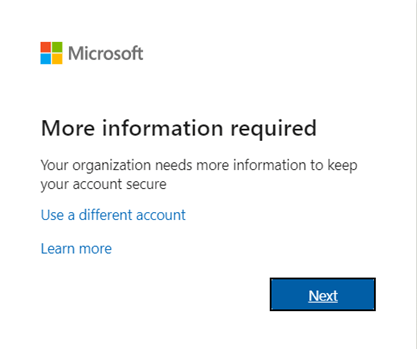
Why Louisville Businesses Should Use MFA
Cyberattacks targeting small businesses are increasing. Email compromise is one of the most common ways attackers gain access. Enabling MFA for your Microsoft 365 environment provides key benefits:
- Protects sensitive data from phishing and credential theft
- Supports compliance with cybersecurity insurance and regulatory requirements
- Prevents unauthorized access to cloud apps and company email
- Improves security for remote and hybrid workforces
- Enhances overall cybersecurity without slowing down users
At Louisville Geek, we regularly help businesses that believed a strong password was enough. Adding MFA is one of the easiest and most effective ways to strengthen your defenses.
How to Set Up MFA in Microsoft 365
If you are logging into Microsoft 365 for the first time, or your administrator has just enabled MFA, here is how to complete the setup process:
- Sign in to Microsoft 365 with your email and password
- When prompted for more information, select Next
- By default, Microsoft 365 recommends using the Microsoft Authenticator app
- Follow the prompts to link the app with your Microsoft 365 account
- If you prefer to receive a text message instead, choose “I want to set up a different method”
- Enter your mobile number and verify with the 6-digit code sent to your device
- Once setup is complete, you will be prompted to use this second method the next time you log in
Need Help Setting Up or Managing MFA?
Louisville Geek provides end-to-end Microsoft 365 support for businesses in Louisville and surrounding areas. If you are unsure whether MFA is set up properly, or if you need a partner to manage it on your behalf, our team is here to help.
We can configure MFA for your users, provide training, and monitor your Microsoft 365 environment to ensure your data stays secure.