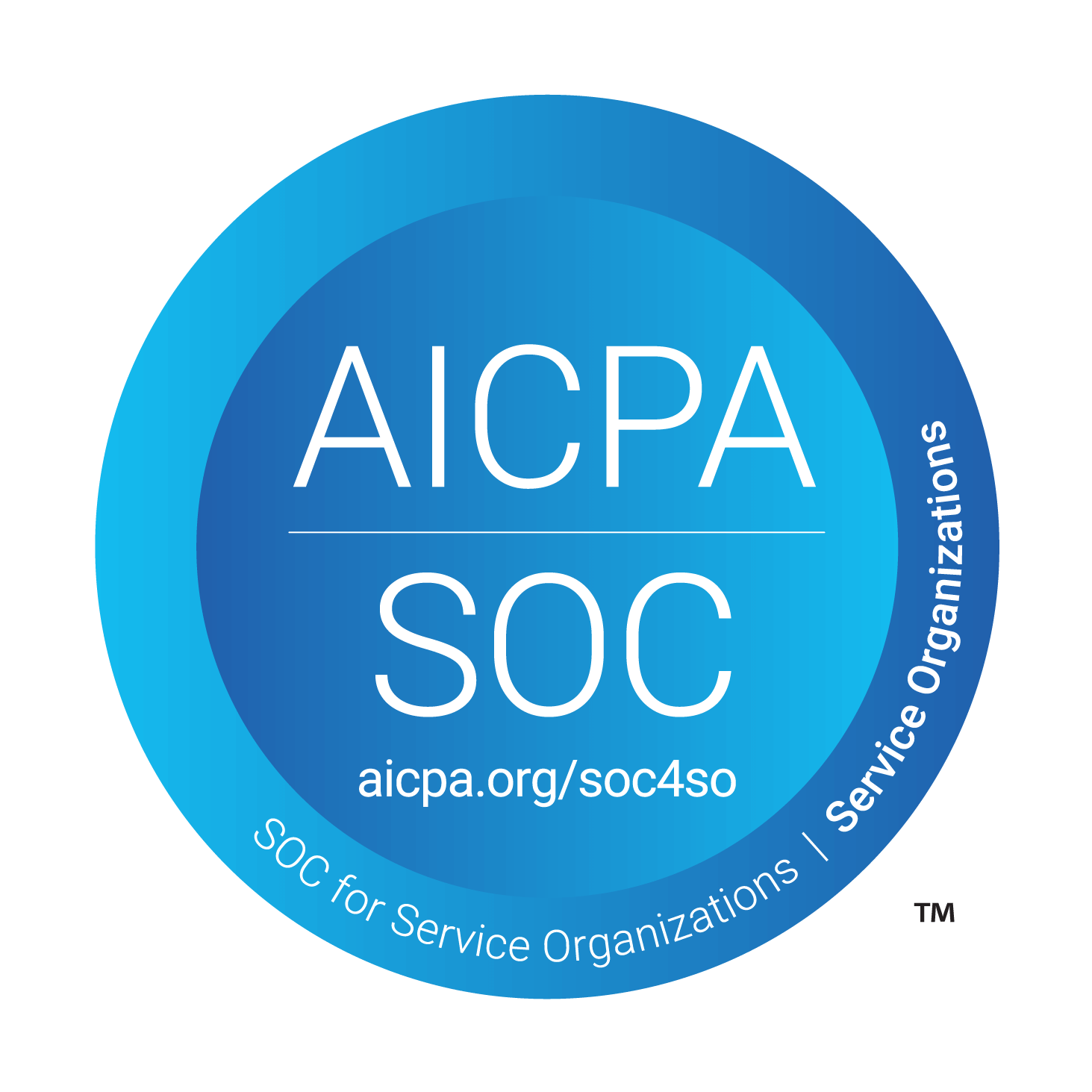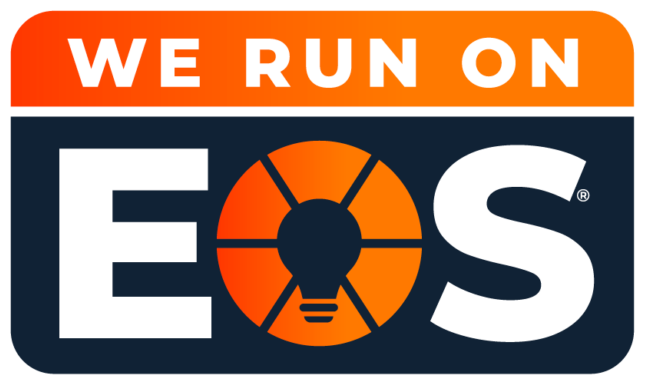National Clean Out Your Computer Day: Are you ready?
Surely you’re familiar with the rite of spring cleaning, but what about National Clean Out Your Computer Day? The second Monday in February—February 13, 2023 this year—marks the date to tidy your PC or Mac; the observance doesn’t discriminate.
The occasion doesn’t just limit itself to software, either. No, National Clean Out Your Computer Day is entirely holistic and covers cleaning both the information contained inside as well as the outside physical case itself. So get busy. There’s much to do.
Wipe Down The Case
The first step is easy. Clean the outside of your computer. Just be sure to discharge any static electricity before touching sensitive ports and avoid getting any electronics wet. And remember not to use any caustic chemicals. Often a simple water-dampened (but not dripping) cotton towel or old t-shirt works well for wiping down a case.
Clean The Display
Clean your computer’s display using a non-scratching microfiber towel. Use ammonia- and alcohol-free solutions safe for displays to remove stubborn fingerprints and other contaminates. We’ve used Whoosh with some success.
Clear Fans And Vents
Vents and fans, including the cooling fans on graphics cards and processors if you’re comfortable opening a desktop, require attention, too. You’re going to need canned air. Known as compressed air dusters, plan on paying around fifteen dollars for a seven-ounce can. You don’t need to use a lot. Try applying just a few quick jets of air around vents and cooling fans, being sure to hold the can upright.
Don’t Forget The Keyboard
Here’s another application for your compressed air duster. Use canned air to remove the detritus that inevitably collects within keyboards to remove all the nasty gunk that typically collects between keys. Turning the keyboard upside down and gently tapping its frame will assist removing additional material that falls within the assembly. Feel free to wipe down keys and the keyboard’s case itself, too, for a more tidy appearance.
Remove Unneeded System Files
Once you’ve physically cleaned the computer, keyboard and display, you can turn your attention to the system’s files and information. While you should never delete any files you’re unsure can be removed safely, various tools are available to assist. CCleaner is an app for PCs and Macs. Another option for Windows users is Disk Cleanup. Mac users, meanwhile, can tap various cleanup options included within the macOS’ Storage menu. You can access those disk cleaning features by opening System Settings and clicking General.
Toss The Cookies
Cookies—the small text files web browsers create on your computer and use to cache information, store your login details and track your online behavior—add up over time. While cookies can assist websites loading more quickly, as the website’s logo and other components can be stored on your computer to prevent having to download and process those images again—they can also grow to consume storage space and slow browsing performance. Periodically clearing cookies is generally prescribed as a standard housekeeping task, especially as removing cookies can resolve occasional website errors and functional problems.
The steps for deleting cookies are different for each browser. Google Chrome users can click the More option in the top right corner, select More Tools, then select Clear Browsing Data. Safari users can click Safari from the menu bar, select Settings, click Privacy then Manage Website Data and then Remove All. Using Microsoft Edge? Click Settings and More in the upper right-hand corner, select Settings, click Privacy, Search and Services, select Choose What To Clear under Clear Browsing Data, then click Clear Browsing Data Now.
Trash Temporary Files
Temporary files can consume surprising amounts of disk space. These files can consist of data automatically created by programs, information cached by active processes, files generated by the operating system and numerous other sources. Regularly deleting temporary files can improve performance while also freeing storage. Various applications (including CCleaner) and utilities assist removing temporary files. Windows users can open Disk Cleanup (just type Disk Cleanup within the taskbar’s search box) to delete temp files. Such apps as CCleaner and MacPaw’s Clean My Mac are among the options for addressing temp files, meanwhile, on Macs.
Uninstall Unused Apps
Over time, it’s normal for a number of applications and programs to be downloaded and installed. Many of these apps might be used once or twice, then never again. Yet, the unneeded software continues consuming disk storage, and many programs rob processor cycles and memory resources even when they’re not in use due to background processes and other settings. As part of tidying your computer, uninstall unneeded programs.
To uninstall apps using Windows, click Start, select Settings, choose Apps and click Apps & Features. Highlight the apps you seek to delete and click the provided Uninstall button. On Macs, much advice recommends just dragging the app from within the Applications folder to the trash. Third-party utilities, such as Clean My Mac and Pocket Bits’ App Uninstaller, can assist more fully removing an app’s libraries and other remaining junk.
Eliminate Duplicate Files
Redundant files, including duplicate photos and videos, are another common problem. While laborious and time-consuming, you can manually search for and delete duplicate files. Alternatively, you can use a third-party app, which will prove far more speedy and thorough. Windows users can check out CCleaner or Auslogics’ Duplicate File Finder, while Mac users can choose from a number of options, including Clean My Mac and MacPaw’s Gemini2 and Gemini Photos duplicate file-removing utilities.
Make The Most Of The Event
Sure, February 13th is also National Crab Rangoon Day. We enjoy the deep-fried goodness of a robust rangoon puff as much as anyone, but we suspect cleaning your computer, giving the system you rely upon daily a little love and eliminating performance-robbing junk is a healthier way to celebrate the day. But no one says you can’t do both: enjoy a tasty crab rangoon appetizer while cleaning your computer of unnecessary files and detritus to better improve performance the rest of the year.