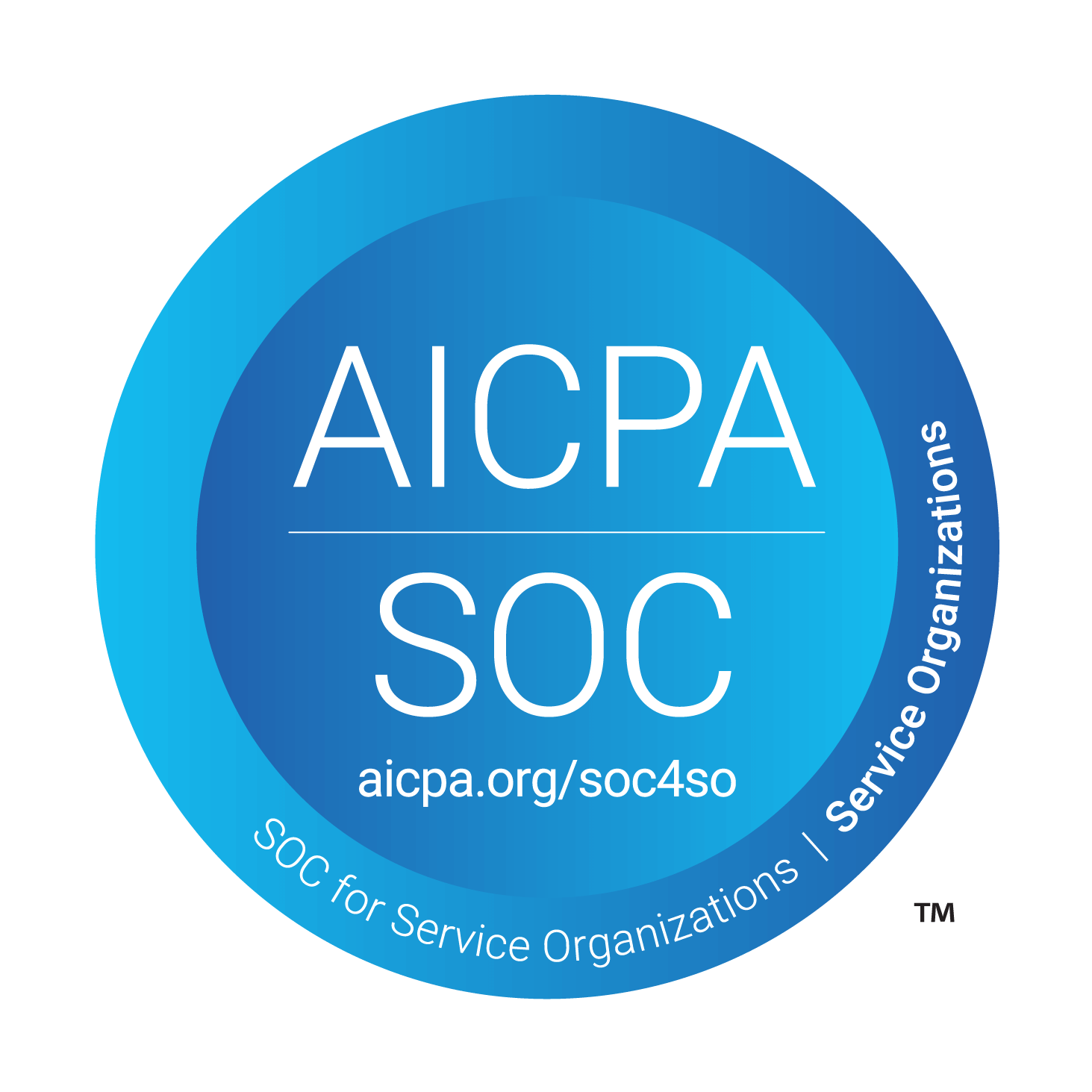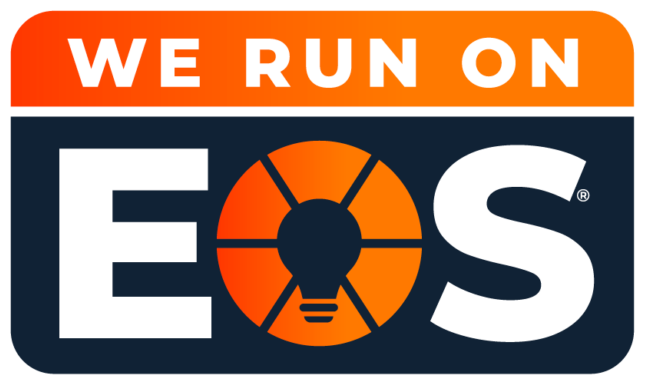Strengthening Security with Multi-Factor Authentication (MFA)
At Louisville Geek, we understand the importance of protecting your organization from cyber threats. As a trusted Managed Services Provider (MSP), we leverage our expertise to implement robust security measures, including Multi-Factor Authentication (MFA), ensuring your data and systems remain secure.
What is MFA and Why Does It Matter?
MFA (Multi-Factor Authentication) provides an essential layer of security by requiring users to verify their identity through multiple factors beyond the traditional username and password. With cyberattacks increasingly targeting weak password protocols, MFA is no longer optional—it’s a necessity.
Two-Factor Authentication (2FA) is a subset of MFA that uses exactly two verification methods, while MFA can employ two or more. Regardless of the method, MFA significantly reduces the likelihood of unauthorized access and safeguards your organization against potential breaches.
Common MFA Verification Methods
Text Message or Phone Calls
This is the quickest and most convenient verification method, but not the most secure. This system allows you to set up your cell phone as the verification method so that you can receive a text message or phone call with a one-time code to enter. People would need to have their phones in hand to bypass the second verification step. However, hackers have refined the methods they use, so this is not a verification method we recommend. Attackers can gain access to codes through a SIM swap and even intercept, phish, and spoof your texts.
Authenticator Apps
There are downloadable authenticator applications that will generate a new code every 30 seconds for accounts. Some of the best authenticator apps are Authy, Google Authenticator, and Microsoft Authenticator. Download the authenticator app of your choice, scan the QR codes when adding new accounts (think Amazon, email, banking), and use the generated codes whenever you need to log in anywhere.
Backup Codes
We don’t know many people who leave their house without their cell phone or plan to be without it for a while, but in the off chance you have to manage either of those scenarios, you can use a backup code for 2-step verification when trying to log into an account. Depending on the account, most backup codes can be found in Personal settings under the security menu. From here, you can print off backup codes to take with you on the go and use at your convenience.
Security Keys
This is the most secure form of 2-step verification, and it protects against phishing threats. Depending on which security key you are using such as hardware, Titan, or your phone’s built-in security key, users can set up their account so that devices detect the security key associated with your account. Connect your security key to your device and use it to log in.
Account Prompts or Push Notifications
This method is simple and straightforward. Some accounts, like Google, will ask you if you are “Trying to sign in?” which you’ll confirm by tapping on your mobile device. This method is easy and quicker than entering in a verification code. This same process is applied to push notifications. Depending on your setup, you can receive a push notification to your device asking to confirm the log-in attempt.
Why Trust Louisville Geek to Implement MFA?
As an MSP, we specialize in tailoring cybersecurity solutions to your business needs. From assessing your current vulnerabilities to deploying MFA across your organization, we take the complexity out of securing your systems. Our team stays ahead of the latest threats, ensuring your security protocols evolve with the changing cyber landscape.
Take Action Today
With data breaches on the rise, implementing MFA is a critical step in safeguarding your business. Let Louisville Geek handle the setup and management of your cybersecurity measures, so you can focus on what you do best—running your business.
Contact us today to learn more about our Managed Services and how we can secure your organization against modern threats.