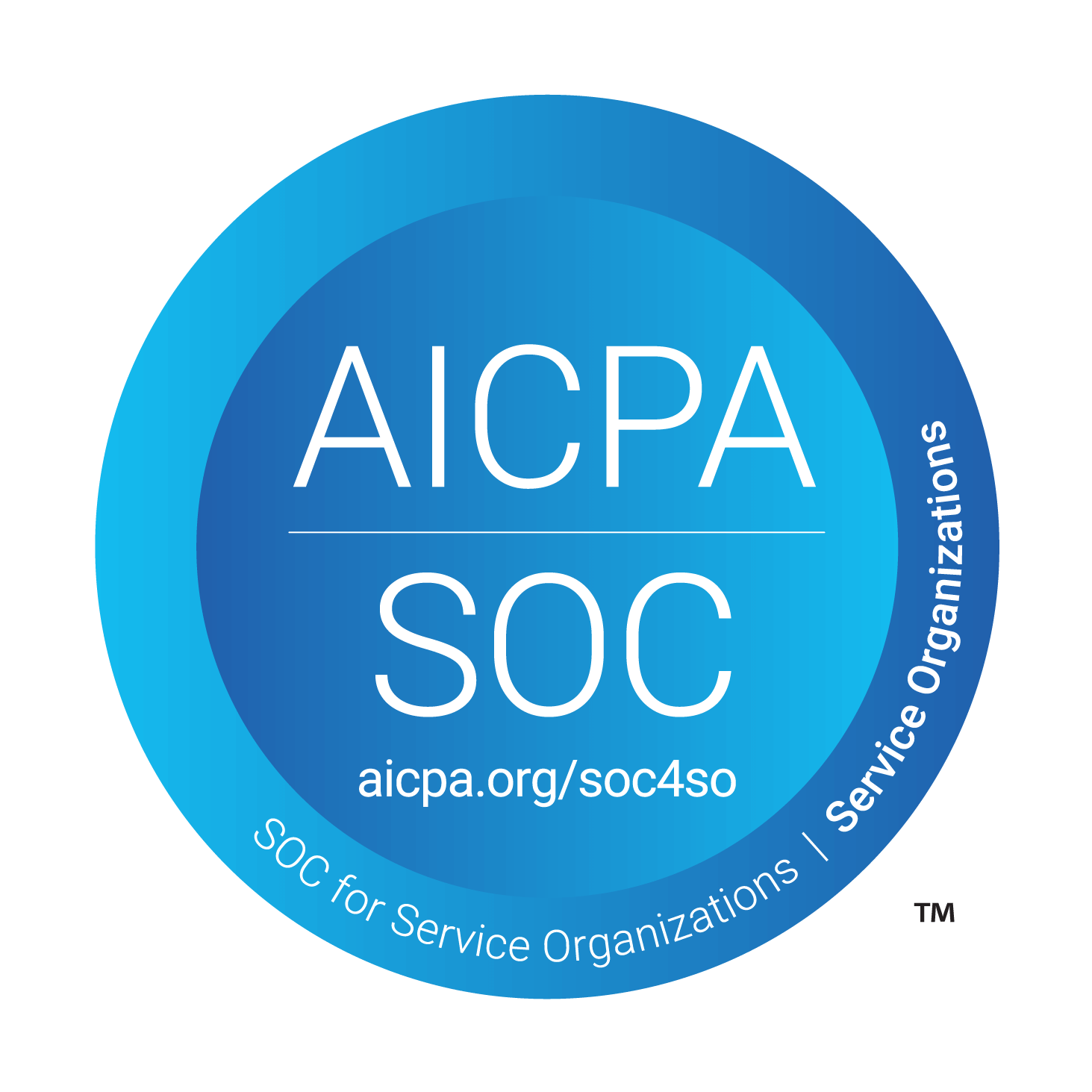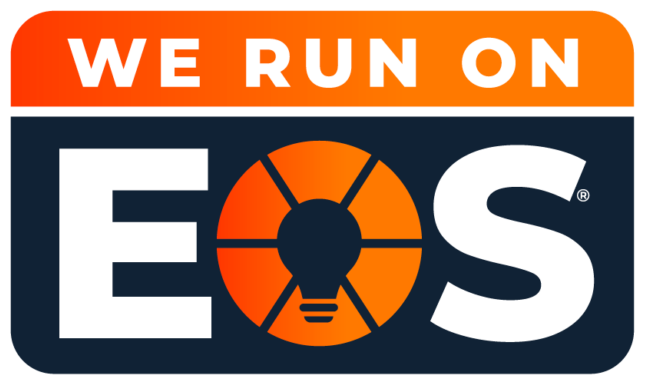What Technology to Use If You’re Running EOS (Entrepreneurial Operating System)
The Entrepreneurial Operating System (EOS) is a business management system that Louisville Geek has successfully used since 2018. Rooted in the book Traction: Get a Grip on Your Business by Gino Wickman, EOS is embraced by over 80,000 companies worldwide. However, it’s not a one-size-fits-all solution.
The Six Core Components of EOS
- Vision: Align everyone with a clear and shared vision.
- People: Ensure the right people are in the right roles.
- Data: Use data-driven decisions to monitor the business pulse.
- Issues: Identify and solve problems effectively.
- Process: Standardize and systematize for efficiency.
- Traction: Set priorities and execute with discipline.
Why Louisville Geek Adopted EOS
In 2019, rapid growth made structure essential. Before EOS, we focused too much on day-to-day operations and not enough on strategic growth. Hiring an EOS implementer, Tom Barrett from Navigate the Journey, was key to our success. His unbiased guidance ensured a smooth implementation process.
The Right Tools for EOS
When we first implemented EOS, there was no dedicated software. While EOS One™ Software Solution is on the horizon, we rely on Microsoft tools to support our EOS journey.
Microsoft Planner
We use Microsoft Planner extensively during our weekly Level 10 Meetings. Its Kanban-style layout makes it easy to manage tasks, such as:
- Issues List
- Weekly To-Do’s
- Quarterly Rocks
- Customer or Employee Headlines
- Cascading Messages
Key Features:
- Assign tasks to team members
- Set due dates with reminder emails
- Attach files and post updates
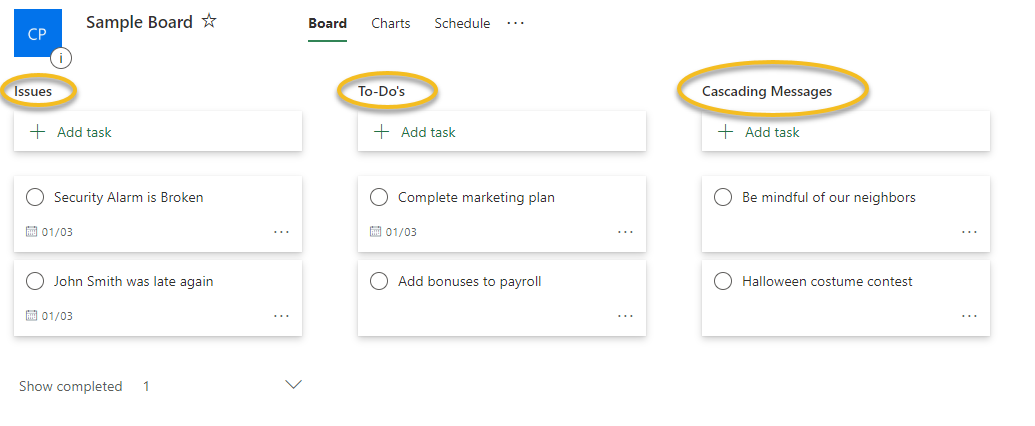
Microsoft Teams
With a hybrid work model, Microsoft Teams keeps remote employees connected. It allows secure file storage, seamless collaboration, and productive virtual meetings.
Power BI
Power BI streamlines our weekly Scorecard review. Previously, our CFO spent hours manually compiling data from various platforms like QuickBooks and Salesforce. Now, Power BI automatically consolidates this data into one dashboard, saving 156 hours annually. This allows us to trust the data and make informed decisions.
Optimize Your EOS Journey with Louisville Geek
Successfully implementing EOS goes beyond adopting its principles. It requires the right technology to support processes, align teams, and drive accountability. Whether you’re new to EOS or looking to maximize its impact, Louisville Geek can help. Connect with our EOS experts to enhance your IT infrastructure today.