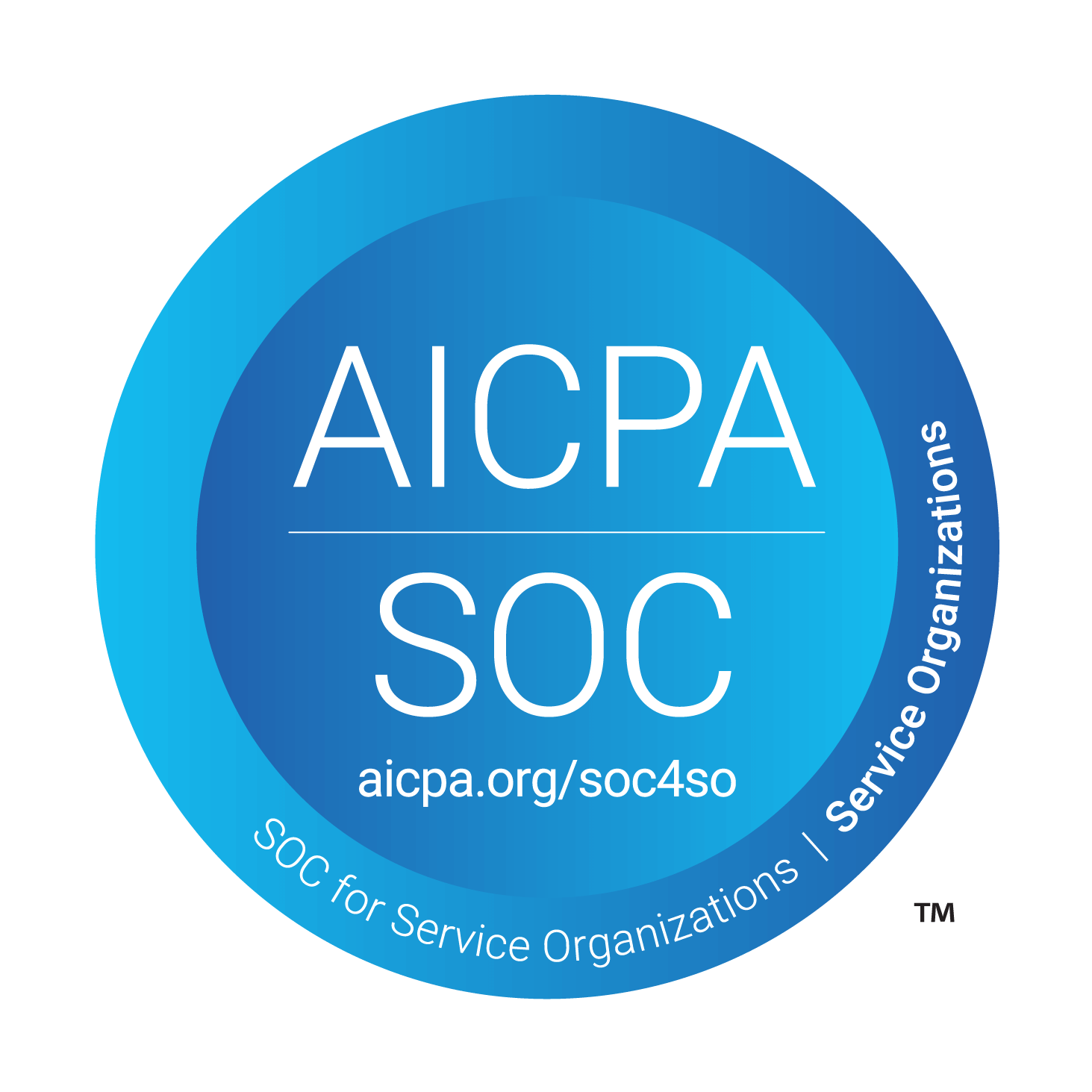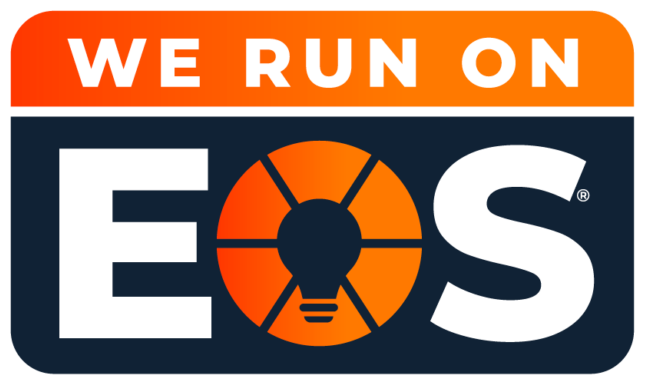What’s New in Microsoft Teams 2022: Key Updates and Features You Need to Know
Software developers regularly release updates for their applications, and Microsoft Teams is no exception. Although 2022 is only half over, the business collaboration platform has already received numerous updates. While some tweaks focus on performance and security, many new capabilities are designed to improve your overall experience with Teams.
Taking a few moments to familiarize yourself with Microsoft Teams’ new features pays continued dividends. Learning new shortcuts and exploring newly introduced tools can significantly enhance your workflow and team collaboration.
Microsoft introduced several updates throughout the first half of 2022, with changes for desktop, web, iOS, and Android versions. These updates include everything from better video call audio to the ability to pin important chat messages. Let’s take a look at some of the top updates.
How to Use Background Effects in Microsoft Teams for Enhanced Virtual Meetings
In January, Microsoft Teams’ web version received an update to support background effects. Before, you had to use the desktop version for this feature. Now, users can upload and apply custom background images in the web version. To customize your background, follow these steps in the pre-join screen:
- Click on Background filters or Background effects.
- Choose Background settings.
- Add a new background (or blur it) or select from available options.
- Click Join now.
This update is particularly beneficial for users who want to improve their meeting experience and create a more professional atmosphere.
How to Pin and Manage Messages in Microsoft Teams for Better Collaboration
A popular new feature introduced in 2022 allows you to pin chat messages within Microsoft Teams. Pinning a message keeps it visible to participants in the chat, making it easy to refer back to important information. To pin a message:
- Open the chat list in Teams.
- Navigate to the conversation that has the message you want to pin.
- Select More options and click Pin.
This small update can greatly enhance team communication, ensuring key messages stay front and center.
New Audio and Video Features in Microsoft Teams for Better Meeting Experience
In April, Microsoft Teams rolled out enhancements to audio and video features. Chrome-based browsers now support sharing system sounds during meetings, allowing you to play music or audio directly from your system. Additionally, educational users will receive notifications when attendees play music during meetings, so educators can decide whether to permit music playback or block it to reduce interruptions.
Another improvement allows presenters to disable mirrored video previews. This can be especially helpful in meetings where seeing yourself in the preview window is distracting. The setting can be turned off in Device settings under More options.
Microsoft Teams Government Features: New Tools for Better Communication
Microsoft also introduced new updates specifically designed for government accounts. These include the ability to use bots within chats and schedule webinars directly in Teams. Government users now have more tools at their disposal for smoother communication and organization within their Teams environment.
Microsoft Teams Meeting Updates: New Features for Scheduling and Organizing Meetings
Teams’ meeting capabilities saw multiple improvements in the first half of 2022. For example, users can now choose how their meetings appear on their calendars, including Outlook. Meeting owners can set the “Show as” status to options like Busy, Tentative, and Out of Office for better clarity.
Additionally, new features were introduced to manage participant video streams more effectively in large meetings. Presenters now have more control over participants’ video and audio permissions, improving the overall experience for meetings with multiple attendees.
Stay Updated: Upcoming Microsoft Teams Features and Updates You Don’t Want to Miss
Microsoft Teams is continuously evolving, with updates coming throughout 2022. Whether you’re looking for new ways to enhance your meetings or improve your daily workflows, staying updated on the latest features will help you get the most out of the platform.
To track ongoing updates, visit the official Microsoft Teams Updates website, where Microsoft regularly posts announcements for new features and other important alerts.
Still Have Questions About Microsoft Teams?
If you have questions regarding Microsoft Teams or need assistance with your Microsoft 365 account and Teams deployment, Louisville Geek is here to help. Our Teams experts can guide you through implementing and optimizing Microsoft Teams for your business.
Contact us today for more information or to get started with expert support.