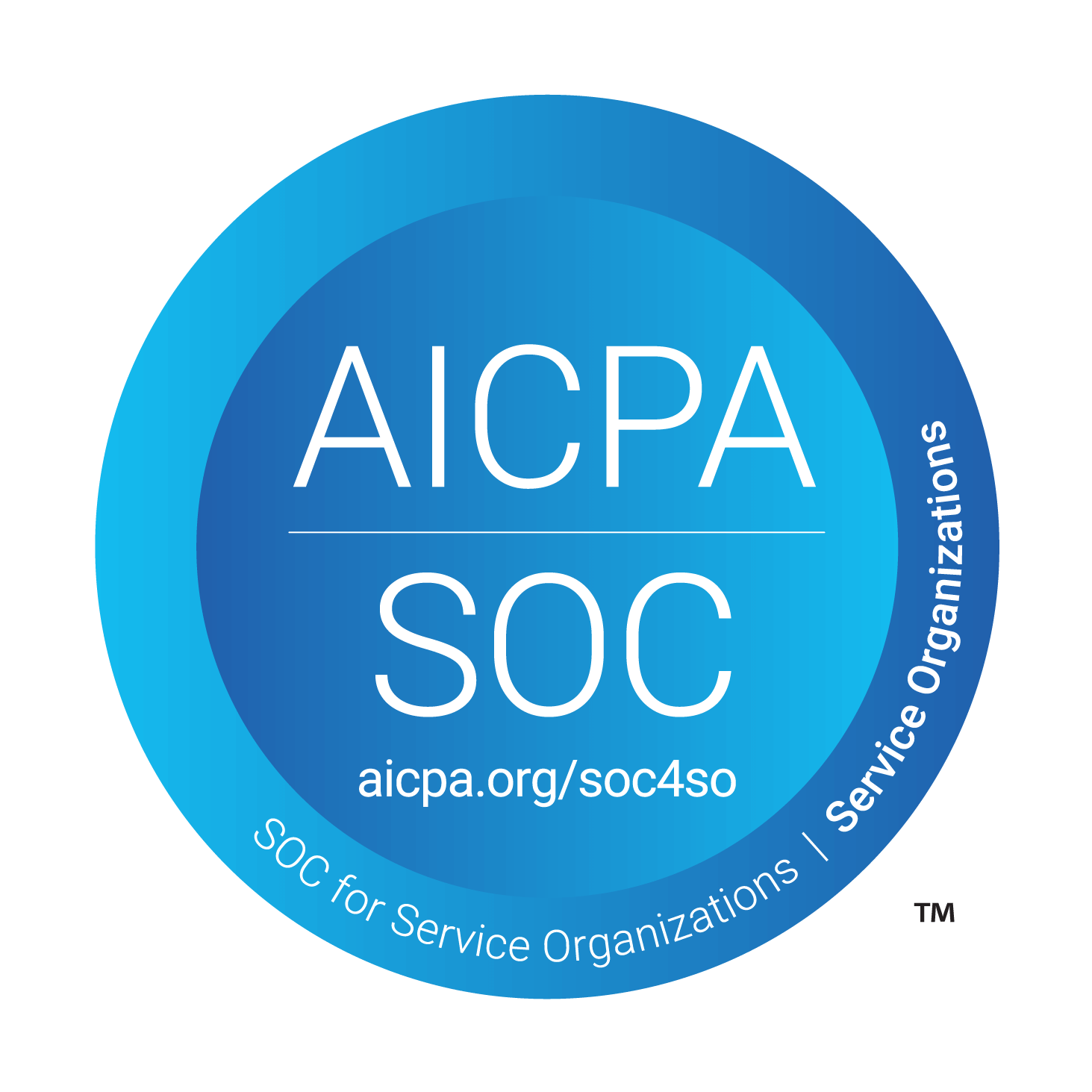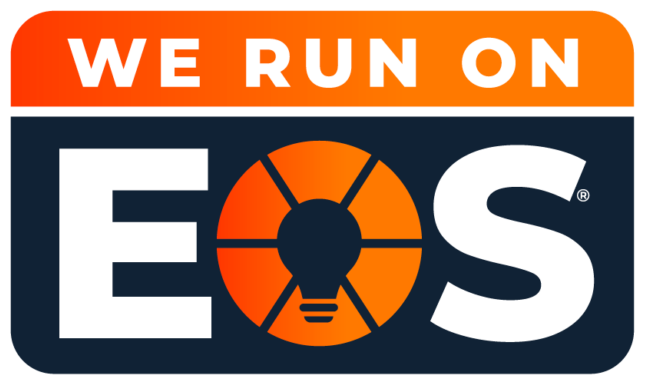Working From Home Tech Tips
Working remotely can present challenges. Use these simple technology tips to increase your productivity at home.
For years, many of us have assumed that working from home was as simple as having a reliable laptop, a solid internet connection, and a quiet room to conduct business. Unfortunately, there are many more variables to consider but we’re here to help you with a few tips and tricks to help you master the art of working remotely.
Calling over WiFi
Many homes have spotty cell service, but did you know that many of the large carriers such as AT&T and Verizon also offer Wi-Fi calling? Wi-Fi calling enables you to make phone calls over your WiFi network without the need for cellular data. By leveraging this feature, you’ll save data on plans that have data limits, and if your home isn’t located in an area with a strong, stable cellular signal, the quality of your calls should improve. For iPhone users, all you need to do is go to Settings>Cellular>Wi-Fi Calling. Android users should access their Settings>Networks & Internet>Mobile Network>Advanced>Wi-Fi Calling.
Turn off notifications during chats
Unless you really want people to see your emails flying in while on a video call and sharing screens, we recommend turning off your notifications before you hop on a video call. If you’re using a Windows 10 device, navigate to System>Notifications & Actions>and set to Off. If you’re using a Microsoft 365 application, navigate your cursor to the top right of your screen and click on Notifications. Click Notification Settings and adjust your notifications preferences accordingly. Your coworkers will appreciate the lack of those distracting ding sounds!
Take Advantage of your Hot Spot
As the temperatures begin to warm up, there’s no reason why that outdoor furniture on the back patio should continue to go unused. Unfortunately, for many of us, the Wi-Fi signal is too far away from that space in our home making it weak and unreliable for professional use. This where using your phone’s hotspot feature to share the connections with your laptop (or tablet) can be useful. The hotspot feature can be found on most smartphones under the cellular settings and uses your cellular data plan to connect your devices to the internet.
Close all apps before sharing your screen
If there is a chance you are going to be sharing your screen before a video call, we’d strongly advise closing out all your other apps. In addition to keeping your screen(s) less jumbled, you’ll also avoid showing your boss all the things you were “working” on prior to the call. On weaker or old devices, this will also free up processing power to give you the best possible experience during your virtual meeting.