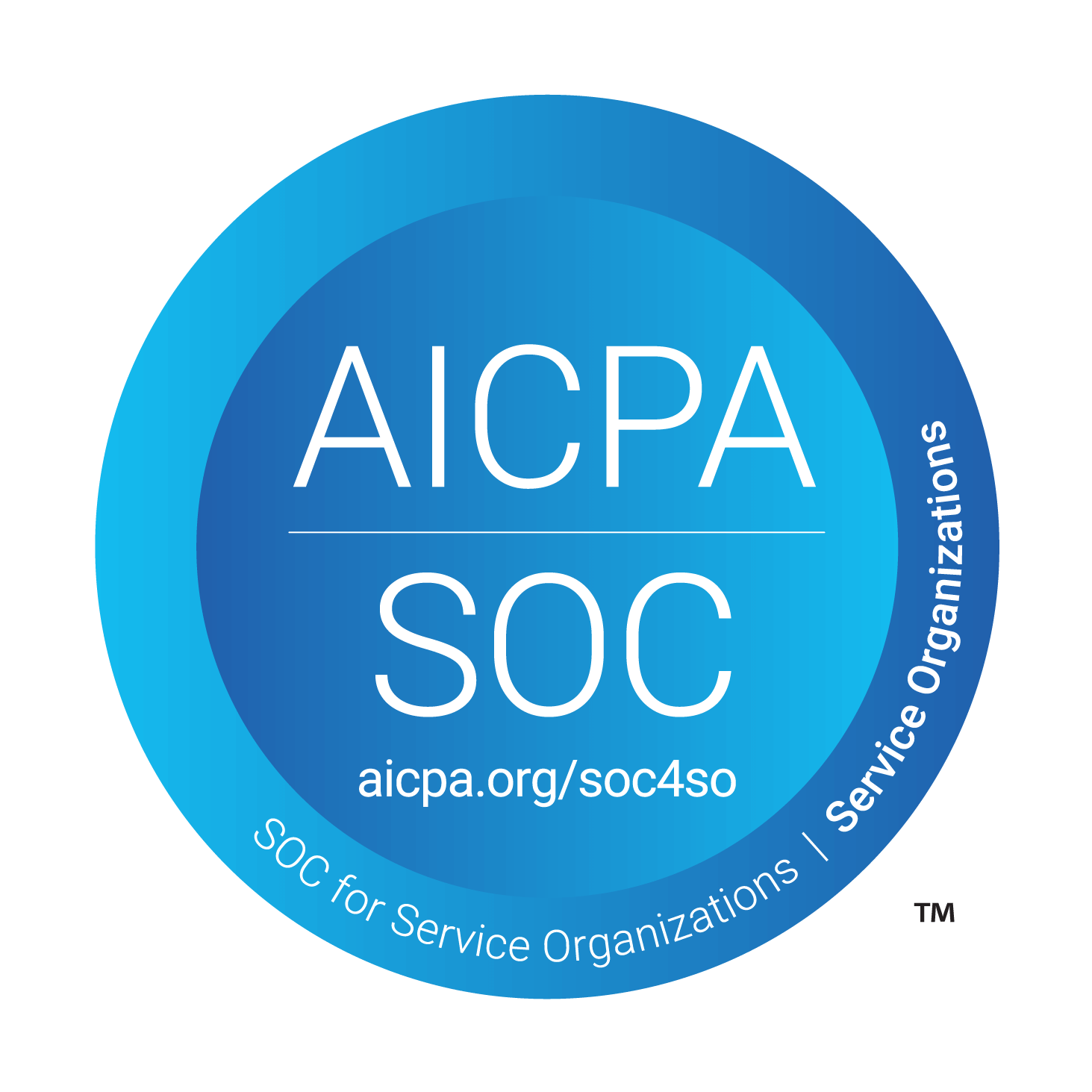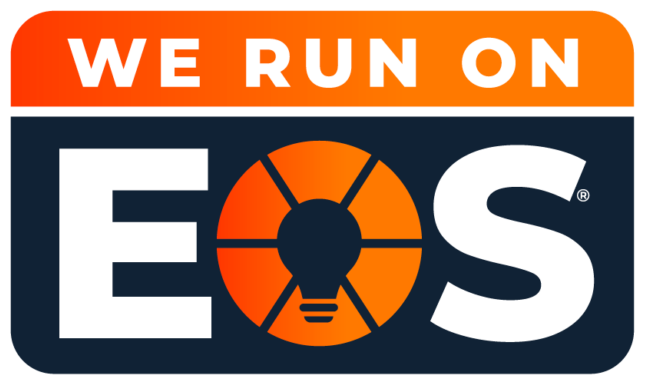Digital Spring Cleaning: Four Steps for Faster, Safer Devices
Now that Spring is officially here, it’s time to open the windows and let in some fresh air. It’s spring-cleaning time.
And that goes for your technology as well. If you missed National Clean Out Your Computer Day on February 13 (who comes up with these?), now is the perfect time to declutter your digital life.
Like our basements, attics, and catch-all drawers in our homes, most of us have the tendency to accumulate digital clutter. Taking the time to declutter helps keep us organized and can also improve our online privacy and security. After all, the more data you have, the more you must work to protect it.
Here are a few tips from our Geeks on how to tackle your digital spring clean:
Remove Unused Smartphone Apps BUT BE SURE TO Delete Accounts BEFOREHAND
Deleting an unused application from your smartphone provides a sense of instant gratification because it’s no longer visible on your device, but the reality is that deleting an app from your phone only removes the app from your device, not any accounts associated with it.
The necessary steps to delete your account will vary depending on the app, but typically you will want to login to the account and look in the “account” or “privacy” settings first. Once your data is wiped and your account is deleted, now you can go ahead and uninstall the app from your phone.
Clean Up Your Browsers
Your browser doesn’t merely retain passwords and bookmarked sites; it also stores browser cookies, which are trackers that trail your online activity and influence the ads and content you encounter. Additionally, your browsing history, cache, and download history might be congesting the system.
Cleaning up your internet browsers will improve your browser’s performance and free up disk space. It will also enhance your privacy and security.
Clean your PC to improve your performance and security
Many of us are constantly juggling multiple tasks, leaving little time for tidying up our computers and laptops. However, dedicating some spring-cleaning time to this task will significantly enhance the performance and longevity of our devices. Here are a few ways to go about this task:
- Use the built-in Disk Cleanup tool in Windows to remove temporary files, system cache, and unnecessary system files that are taking up space on your hard drive.
- Go through your list of installed programs and uninstall any that you no longer use or need. This will free up disk space and can also help improve system performance.
- Many programs automatically launch when you start your computer, which can slow down your boot time. Disable unnecessary startup programs to speed up the boot process.
- Ensure that your device drivers, especially for components like your graphics card and chipset, are up to date. Updated drivers can improve system stability and performance.
- Perform a thorough scan of your system using reliable antivirus software to detect and remove any malware or viruses that may be affecting performance.
- Adjusting your power settings to prioritize performance over energy savings can help optimize your PC’s performance, especially during demanding tasks like gaming or video editing.
- Remove Desktop Clutter: Clear your desktop of unnecessary icons and files. Having too many items on your desktop can slow down your system, especially during startup.
Use a Password Manager (or clean existing ones)
Using robust, distinct passwords for each account is imperative, yet managing numerous accounts can be daunting. This is where a password manager proves invaluable. It generates strong, unique passwords on your behalf and securely stores them on protected servers, shielding them from potential hackers and thieves. Check out this article we wrote about the top password managers.
If you already use a password manager, we recommend going through each account to ensure that your passwords have all been updated within the last year. Some password managers will track this for you, while others will show if any passwords you are using have been found on the dark web and/or could be compromised.
Five-Minute Digital Spring Cleaning Ideas
Physically clean your computer! Turn your device off before you begin cleaning. Then, use a dry, microfiber cloth to wipe down your computer screen. Lightly dampen the cloth to remove any residue or dust on your computer screen.
Don’t forget about your keyboard and mouse! Use a can of compressed air to clean the keyboard and then wipe it down with a cloth, isopropyl alcohol, and cotton swabs. Or, you can order a kit like this from Amazon.
Clean up your desktop! Delete images or files you don’t need or organize them in folders to declutter your desktop.
Like a traditional spring cleaning, digital spring cleaning can be therapeutic and you’ll be glad you did it. With these minor steps, you can end up with a digital life that’s safer and faster than before. As always, please contact us if you need any assistance.