Introducing the new Microsoft Planner experience (Copilot Included!)
In the fall of 2023 at the annual Microsoft Ignite event, Microsoft announced that they were making some major changes to its project management services to help SMB’s better keep track of work. During the event, Microsoft stated that some of its existing task management and planning tools — Microsoft To Do, Microsoft Planner, and Microsoft Project for the web — will be combined into a single, unified experience under the name Microsoft Planner.
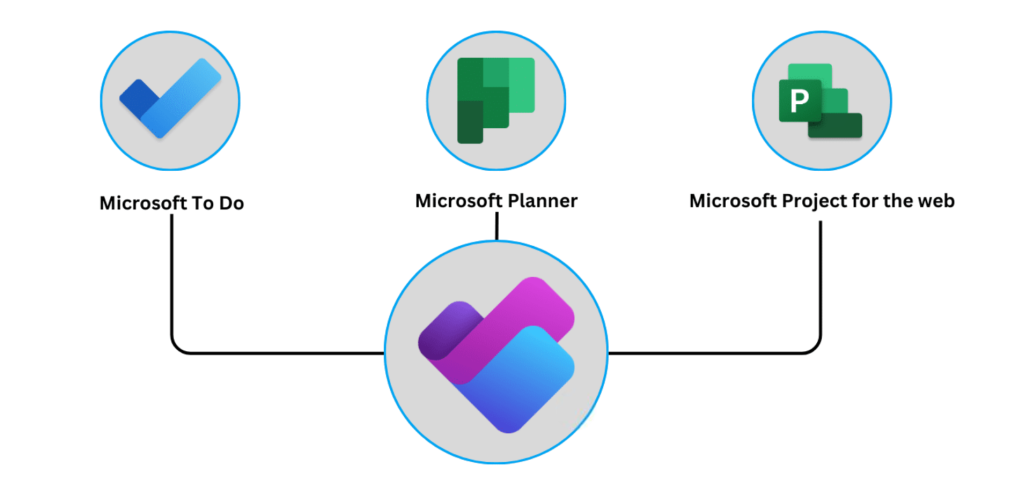
What are the benefits of the new Microsoft Planner experience?
In our opinion, the most exciting upgrade to the new Microsoft Planner experience is the Copilot integration. For example, it can be difficult to stay on top of busy or complex plans. Copilot has a chatbot that can provide answers to questions on specific plans, such progress, upcoming due dates, workloads, or priorities.
The new planner is more flexible (and scalable)
Gone are the days of building project boards from scratch. The new Planner not only uses Copilot to help you build your plan, you can save a plan as a template to be used again in the future.
Here’s an example:
Like most businesses, we have an employee onboarding process. Yes, every person we hire is unique and some positions are onboarded differently than others, but most of the items on our employee onboarding checklist are the same. So, rather than start each plan from scratch, we used Planner to build a master employee onboarding plan that included the tasks and subtasks required for all new employees. Once that was complete, we made several copies of the plan and renamed and assigned them to departments. From there, we made the necessary changes to each plan depending on the department which wound up saving a great deal of time.
Examples of Templates provided by Microsoft Planner
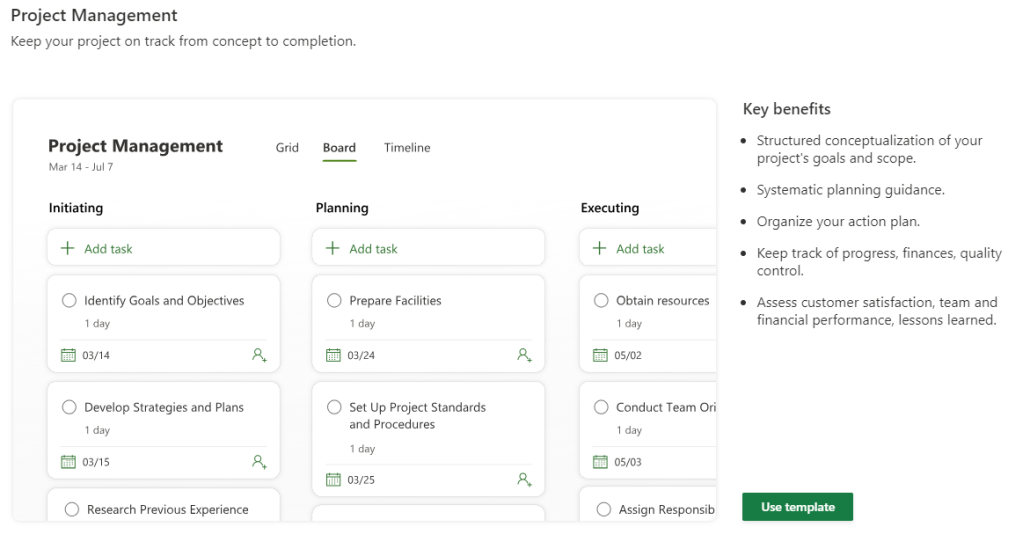
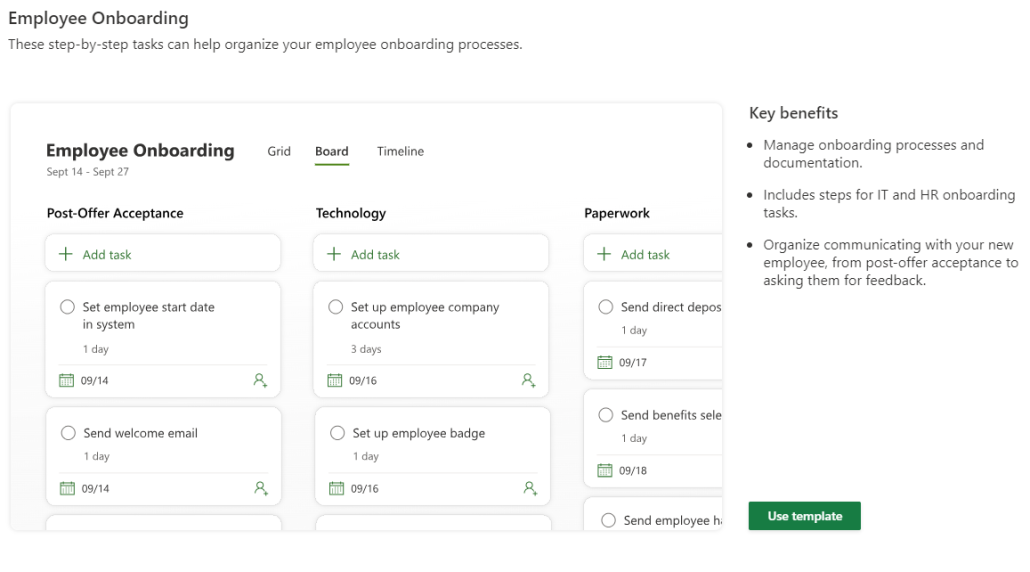
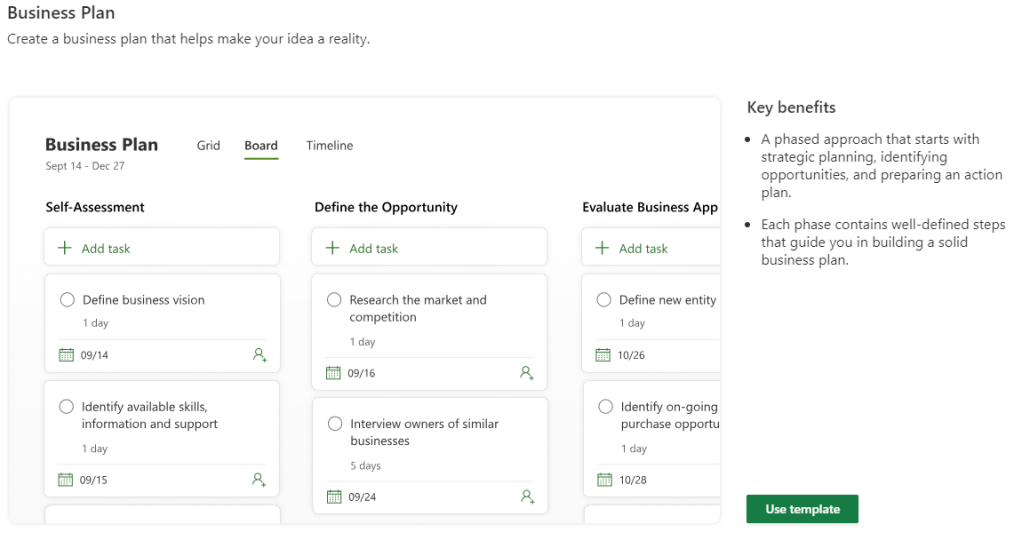
How do I know if my Microsoft 365 plan includes the new Microsoft Planner experience?
The easiest way to know if you have the new Microsoft Planner in Teams is to check the name and icon in top-left corner of the app.
This is what you will see if the new Microsoft Planner has been rolled out to you:
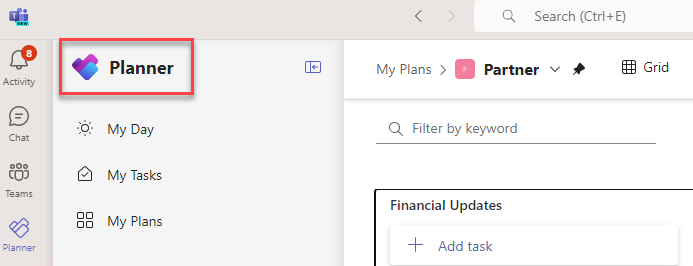
How to get started with the new Microsoft Planner experience?
If you are not a current Microsoft 365 subscriber, contact us now and we’d be happy to get the ball rolling for you. If you’re looking for pricing, you can check out our pricing calculator or read through our FAQ’s.

