The Benefits and Disadvantages of Microsoft Teams
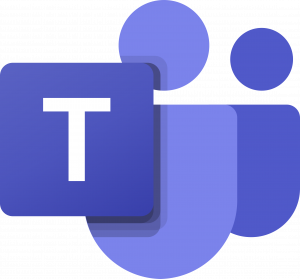 The concept of instant messaging became mainstream in the 1990s, and ever since then, it has revolutionized the way we communicate. Today, it’s estimated that over 3 billion people utilize at lease one messaging application on a regular basis. The first major IM platforms were AIM (AOL), MSN, ICQ, and Yahoo, who all battled for market share in the 1990s.
The concept of instant messaging became mainstream in the 1990s, and ever since then, it has revolutionized the way we communicate. Today, it’s estimated that over 3 billion people utilize at lease one messaging application on a regular basis. The first major IM platforms were AIM (AOL), MSN, ICQ, and Yahoo, who all battled for market share in the 1990s.
Fast forward to today, and Microsoft Teams has not only revolutionized the way we instant message it has taken collaboration to new heights, with features such as threaded conversations, video and voice conferencing and file and document sharing, to name a few. Just this week, Microsoft announced a public preview of Microsoft Teams for Linux, which is significant due to the fact that it’s the first Office 365 tool that’s available for the open-source operating system.
The Benefits of Microsoft Teams
No additional cost for Microsoft 365 users
If your company already has an Microsoft 365 license, the Teams feature won’t cost you a dime, whereas standalone chat tools like Slack or Google Hangouts can mean an extra expense for your organization.
Streamline Communication
Teams enables users to increase productivity by making all your collaboration– conversations, chats, online meetings, shared files, tasks, etc. available in one single app and one single interface. The chat function on Microsoft Teams allows users to have threaded conversations, allowing users to store brainstorming sessions, conference calls, and other meetings in a single, easy to find place.
Microsoft Teams continues to roll out new features
As we wrote about in our Inspire 2020 review, Microsoft has continued to roll out new features on a monthly basis since the COVID-19 pandemic began and forced many employees to work remotely. The Spotlight option allows meeting organizers and presenters to lock their video as the main view for all meeting participants, helping the presenter control the main video feed that participants see during a meeting. Call Merge gives users the ability to merge several calls into a 1-1 call or another group call.
Increased Productivity
We get tired of reading about how every new app that hits the marketplace will “increase productivity,” but what does that really mean? When it comes to Microsoft Teams, you ensure that no team member misses out on an important chat or updated document because someone forgot to hit “Reply All.” In Teams, everyone receives the same message at the exact same time, and as a result, people can collaborate and keep the discussion moving forward. If you want to add a new team member to a team, that new member has access to all the prior conversations and shared files. Click here to view a list of Microsoft Teams Shortcuts.
Integrate all Office 365 Applications
Teams doesn’t just limit users to the chat/communication functionality. It allows users to bring in any Office 365 application into the fold. In other words, Teams can view the same Word, Excel or PowerPoint presentation and edit together in real-time.
Which Microsoft 365 plan is right for my business?
The Disadvantages of Microsoft Teams
Teams requires constant Internet connectivity
Unlike outlook or other native email applications (which caches info), Teams requires a constant Internet connection to start. Users who frequently travel or live in a remote place with limited Internet connectivity may have issues with this.
File structure can be confusing for some users
If you’re one of those users who still like to know “where” a file is located through a folder structure (versus simply searching for what you need), Teams can be a bit confusing. In Teams, everything that is uploaded to conversations is dumped in the channel root folder, so if someone tries to organize the files and move them into properly named folders, the file links in the conversations will break.
Adding members outside of your organization can be a challenge
Unlike Slack, where you can simply invite a user outside of your organization seamlessly, Teams doesn’t make this step easy. There are essentially 2 methods for accomplishing this: External or Guest Access, and there are a number of steps you must take to ensure you provide outside users with the correct permissions during either setup.
Read Next: Top 5 Microsoft Teams Keyboard Shortcuts

